If you have multiple taxes to collect (e.g., state, county, city), you can define them by clicking Administrative > Sales Tax > Manual Taxes.
To override tax at POS:
- Enter sale details at POS. You must use the Ship… button to specify a Shipping Address, otherwise the override option will not be available.
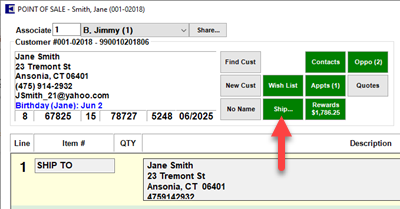
- In the bottom right, click the drop-down arrow next to Sales Tax.
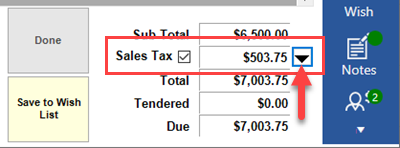
- That associate must have the permission “Allow Ship To Tax Changes at POS” in order to proceed.
- The Tax Override window will appear. Each line from the sale will be displayed along with the sales tax being charged.
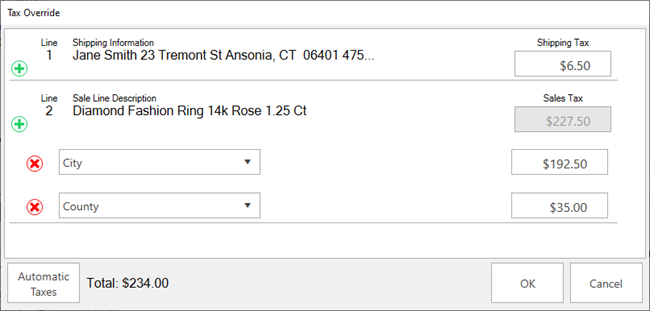
NOTE: If you have defined multiple manual taxes, use the + sign on each line to add one or more tax lines per item, then choose the applicable tax and enter its amount.
NOTE: The Automatic Taxes button will be available if you have signed up for the tax integration. This will automatically calculate taxes based on shipping address. Contact admin@ajsllc.com for information on signing up.
- Enter the tax amounts you wish to collect, then click OK.
NOTE: For repair and custom jobs, you can split the sales tax between Parts, Labor, and Other if necessary.
- Complete the transaction.