A location must be created before an item or service job can be assigned to it.
To create a new location:
- Click Administrative > Locations > Add Location. The New Location window will appear.
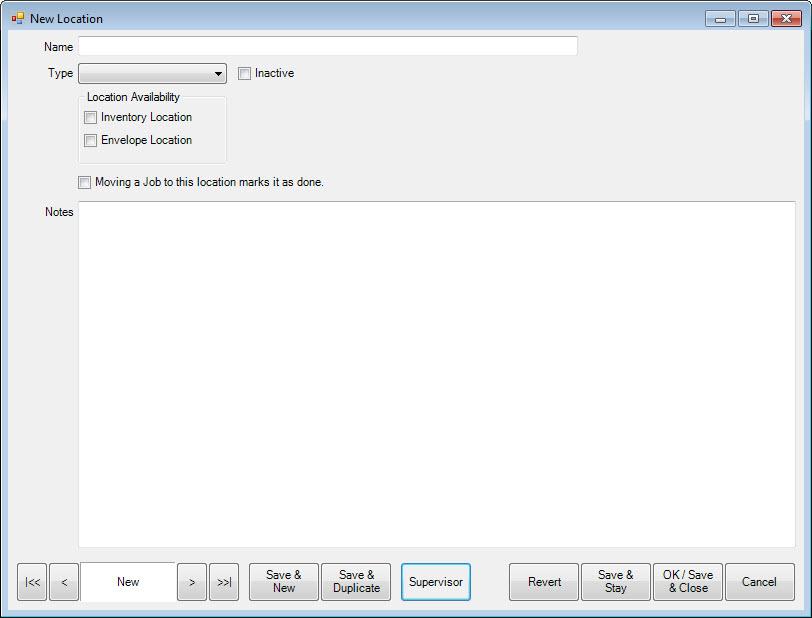
Fields and options in the New Location window include:
| Name |
The name of the location. |
| Type |
The type of location:
- Back Stock
- Bin
- On Display
- Outside Vendor
- Station
|
| Inactive |
Whether the location is active and available for use. |
| Location Availability |
Whether this location is for inventory or envelopes:
- Inventory Location
- Envelope Location
|
| Moving a Job to this location marks it as done. |
Used for service jobs, this indicates that when you move an envelope here, the job is also marked as done and the current date is applied as the done date. |
| Notes |
Contains notes concerning the location and its use. |
- Complete the fields in the New Location window as needed.
- Select a save option. The location will now appear in the Location drop-down menu.