After creating and saving your templates, the next step is to create the Triggered Actions.
To create a Rewards Notification action:
- Click Administrative > Automation Rules> Automation Rules. The Automation Task Rules window will open.
- Click Add Triggered Action at the bottom.
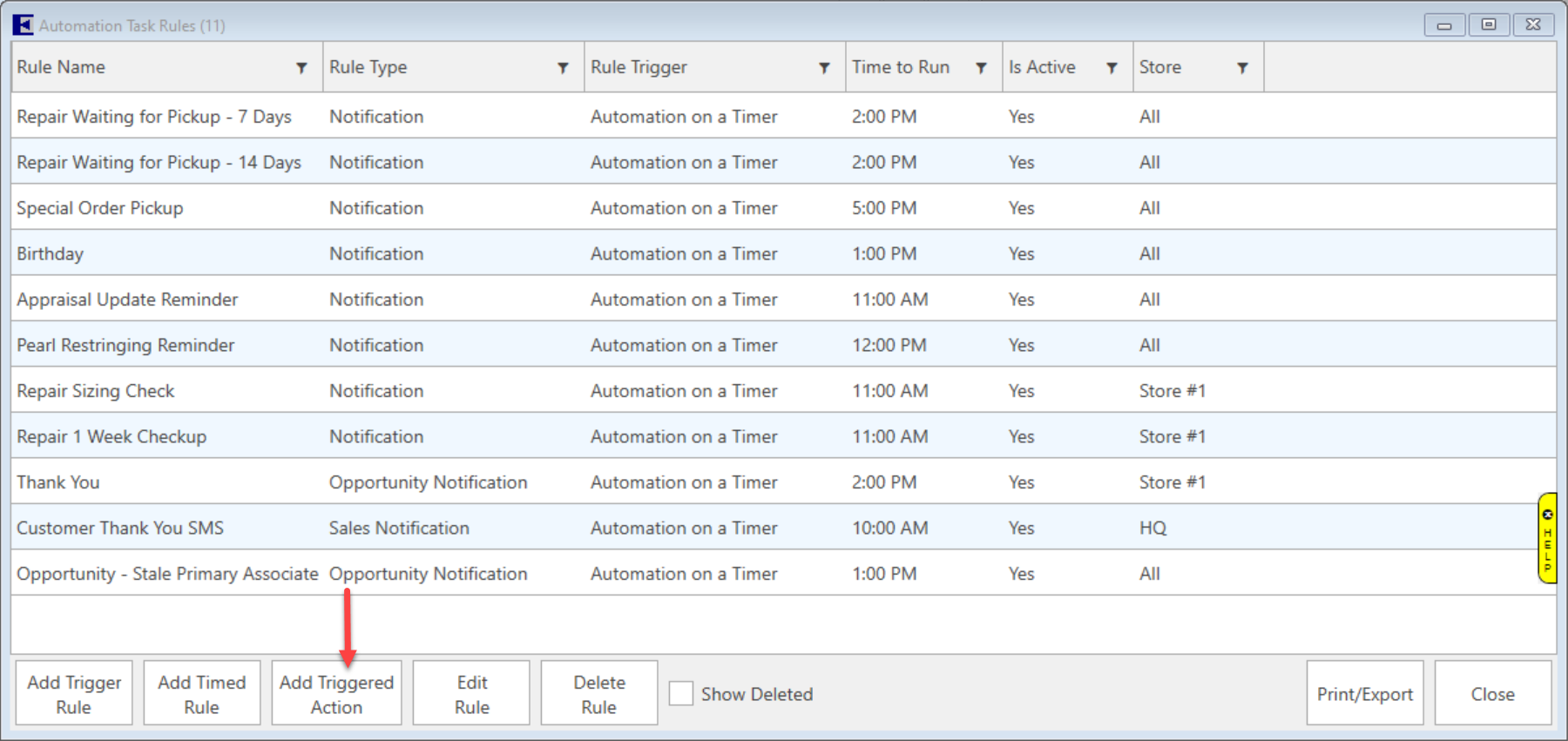
- Enter a Name, then click Next. In this example, we will create a Triggered Action for Rewards Balances.
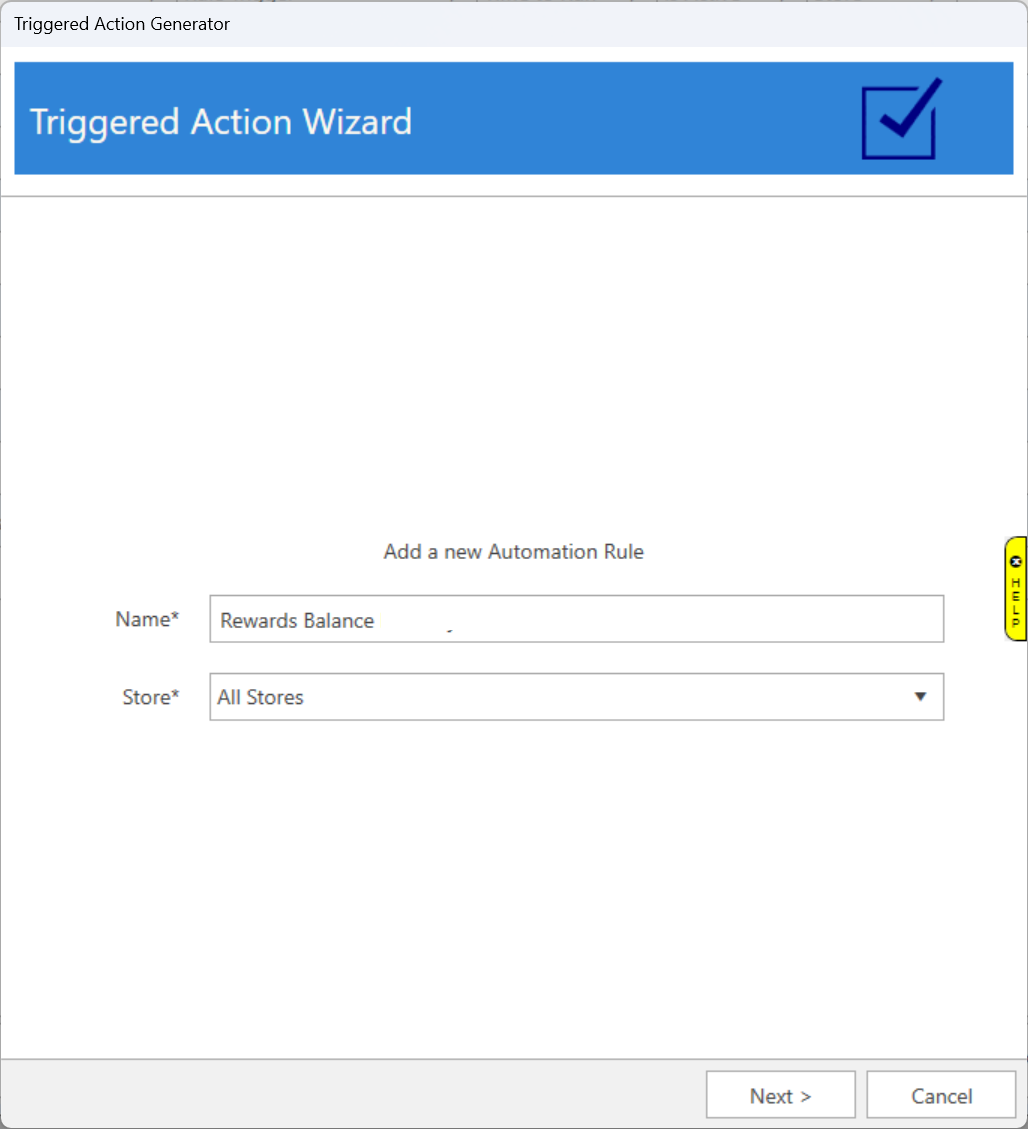
- Choose Rewards Card Notification, then click Next.
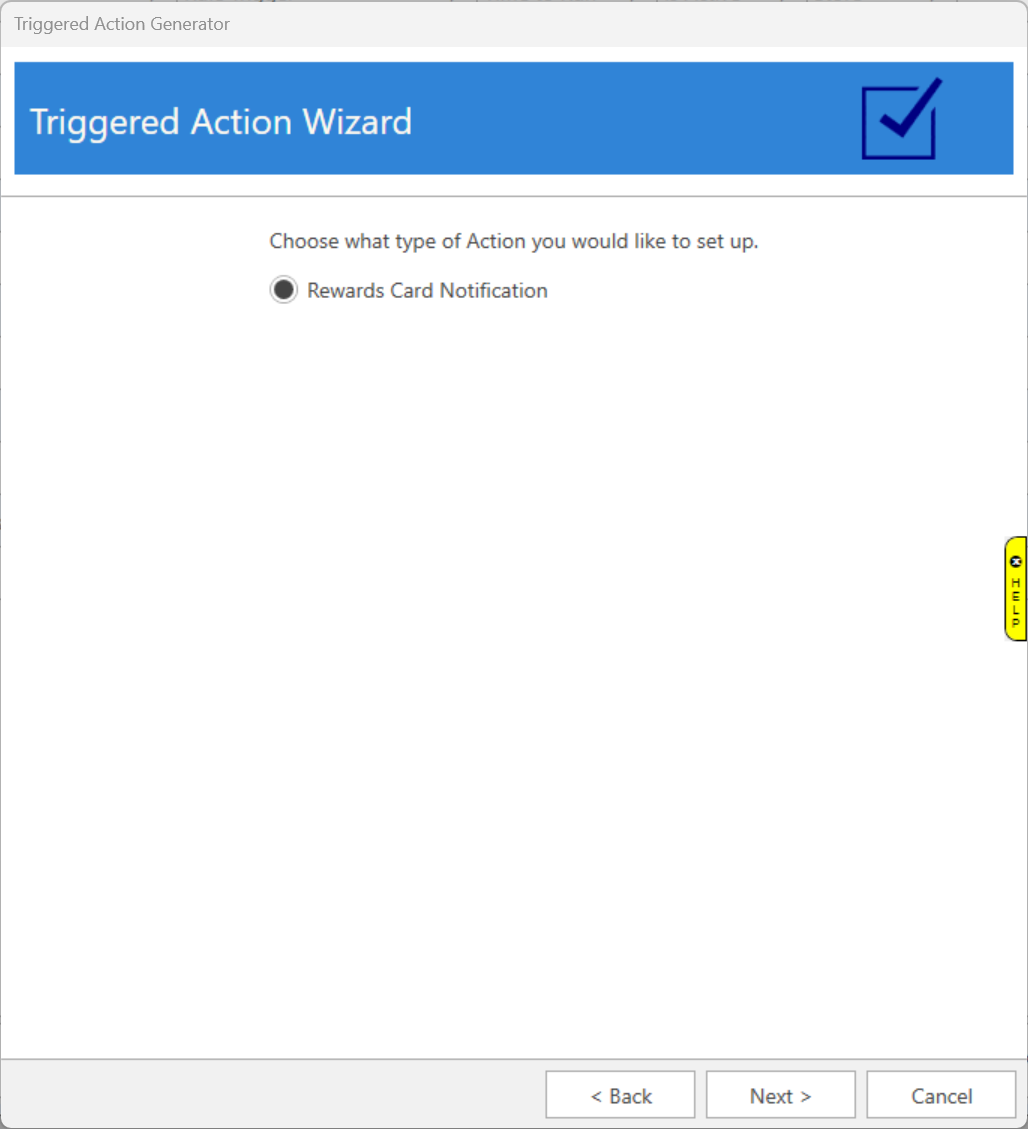
- At the top, select Rewards Card Balance Update under the Triggers dropdown menu.
- The Select Customer(s) dropdown menu will open the Find Customer window. Enter any desired criteria and click OK.

- Select an Email or SMS Template. You can specify both if you like.
- Click Next then Finish.
 Repeat these steps but instead select New Rewards Balance from the Triggers dropdown menu to create the Triggered Action for Rewards Card Activation notifications.
Repeat these steps but instead select New Rewards Balance from the Triggers dropdown menu to create the Triggered Action for Rewards Card Activation notifications.