Find Tasks allows you to look up, edit, and complete tasks.
To use it:
- Click Associate > Tasks > Find. The Find Tasks window will appear.
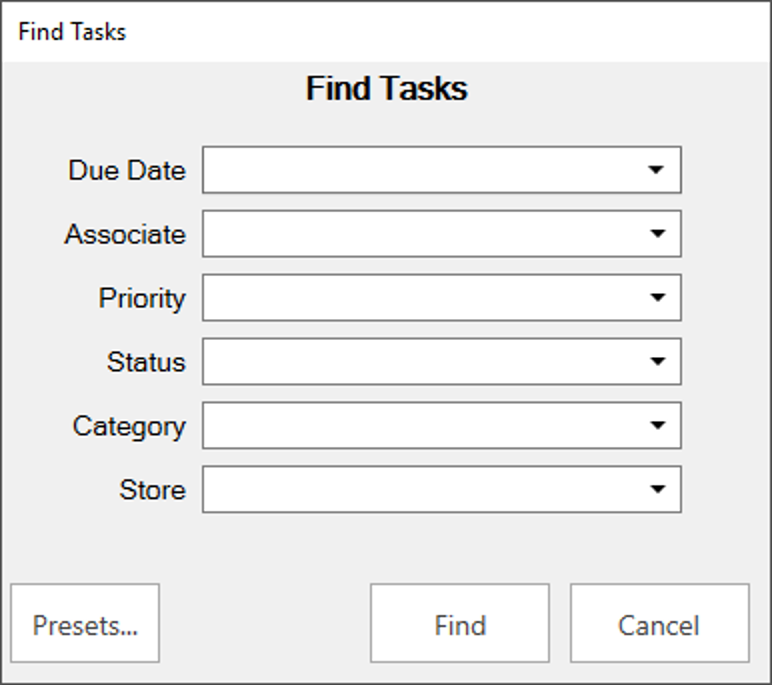
- You can filter by the following criteria:
|
Due Date
|
Date the task is set to be due.
|
|
Associate
|
Associate the task is assigned to. You can select multiple.
|
|
Priority
|
The priority level of the task.
|
|
Status
|
The current status of the task.
|
|
Category
|
The category or type of task.
|
|
Store
|
The store the task was created in.
|
- Enter desired criteria and click Find. A list of matching tasks will appear.
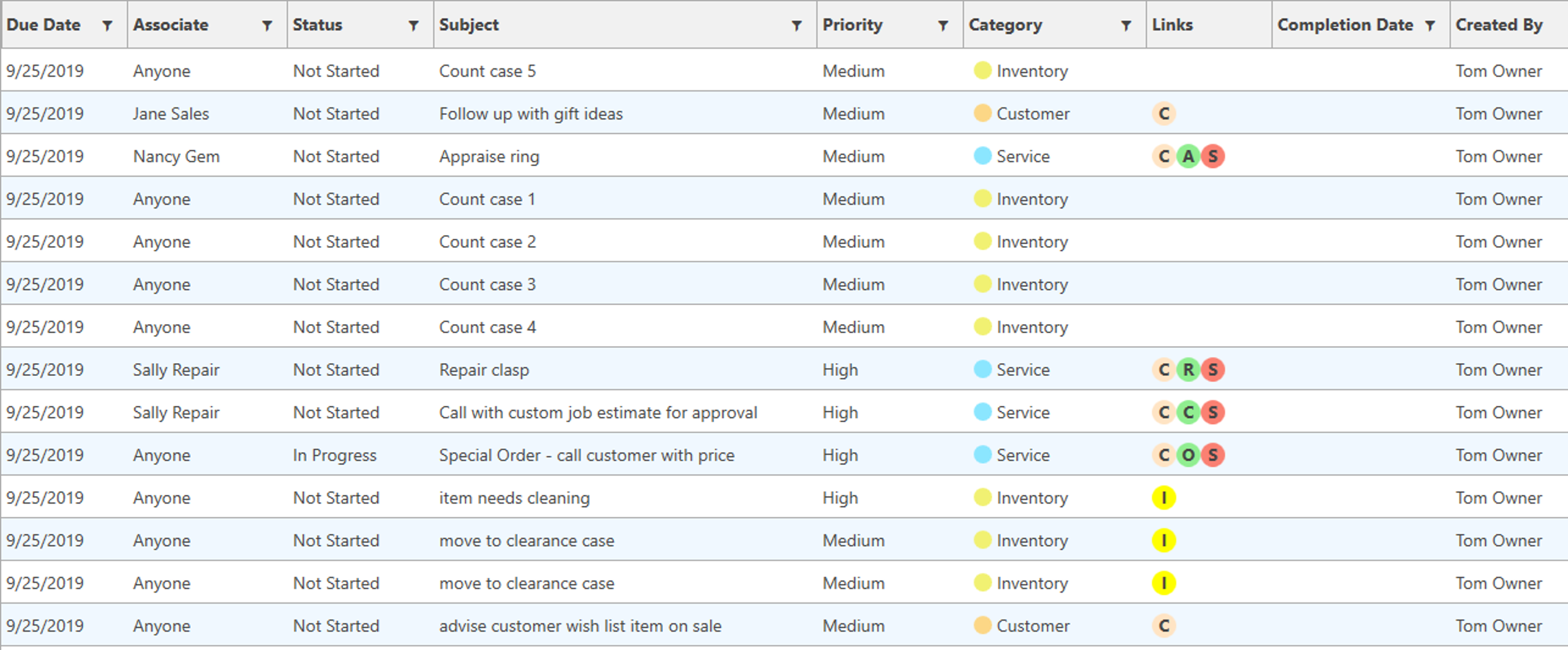
- To edit a task, double click it or select it in the list and click the Edit button.
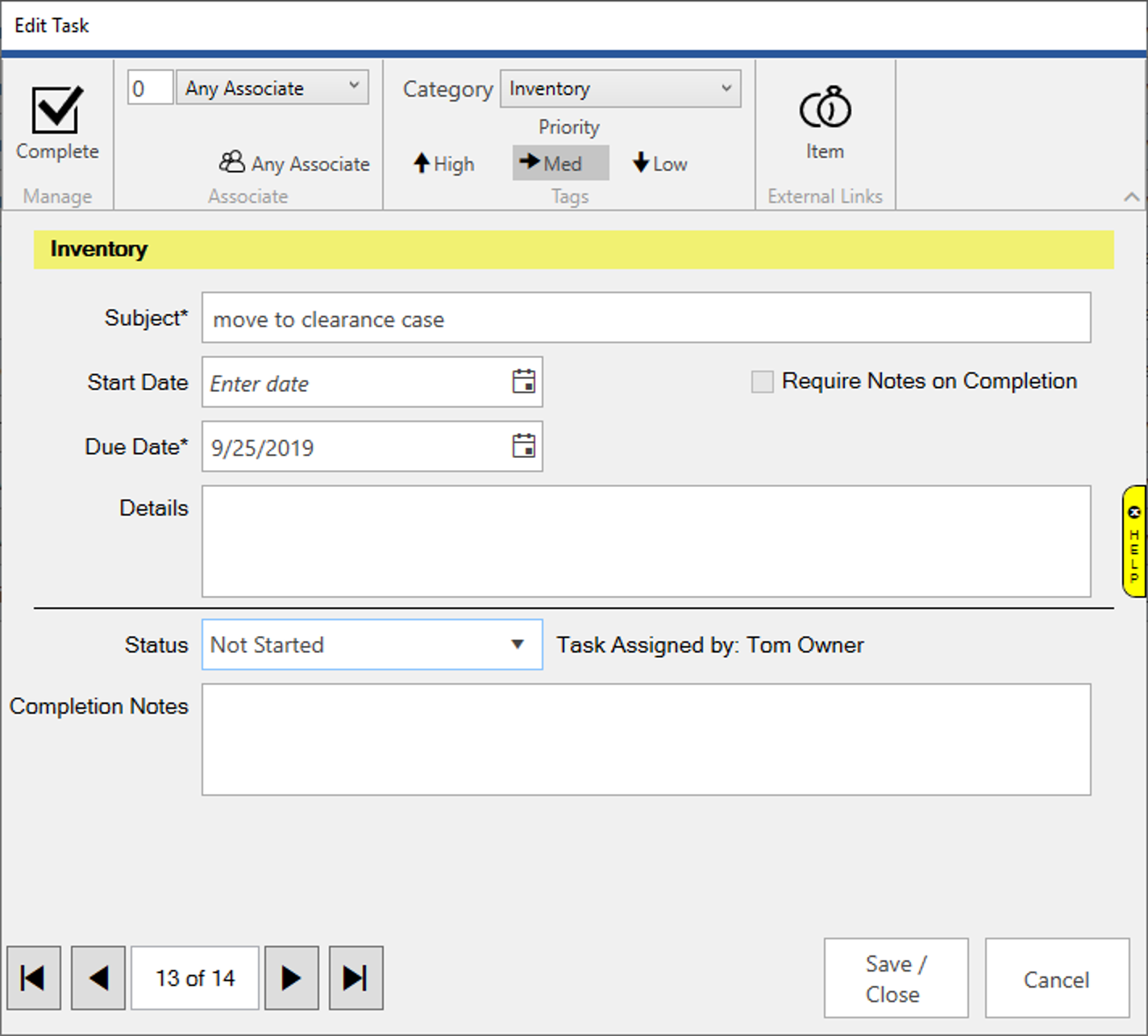
- To complete a task, click the Complete icon in the top left or set the Status drop-down to Complete.
- Make any desired changes, then click the Save / Close button.