There are two types of commission calculation available in the software:
| Percentage of Total Retail Price |
The commission percentage entered is calculated against the total retail price of sold inventory.
For example, a commission of 10% on an item that sold for $150 would earn the associate $15. |
| Percentage of Profit |
The commission percentage entered is calculated against the gross profit of sold inventory.
For example, a commission of 10% on an item that cost $50 and sold for $150 would earn the associate $10 ($100 profit x 10%). |
When setting commission percentage, you are required to fill in the first Commission % field next to Gross Margin >= 0.00%. Optionally, the additional commission fields in this table can be used to change the commission % earned based on the gross margin of the sold item. This could be used, for example, to incentivize associates not to discount as much by paying higher percentages for sales that earned a greater profit %.
Commission can also be adjusted for specific categories and/or vendors. Each category and vendor record contains a Commission Adjustment percentage that defaults to 100% (full commission earned). For example, setting a category to a 50% commission adjustment would effectively cut the standard commission in 1/2 for sold items of this category.
NOTE: Setting a commission category and/or vendor adjustment of 0.00% will pay a $0 commission for items from that category or vendor. These $0 commission items will still appear on the Commission Report.
Important Notes
- Commission only appears on the Commission Report. Many system and report options may cause other reports not to exactly match this report. You can find this report by going to Reports > Management > Staff > Commission.
- All inventory sales will be reported on the Commission Report regardless of value. For each associate, a commission percentage must be entered in the Commission on Inventory area; 0 is a valid entry.
- Entering a value in Repairs, Appraisals and Custom Jobs is optional. However, there must be a value entered if they are to appear on the Commission Report.
- On layaways, repairs, special orders, custom jobs, and appraisals, commission is credited to the original intake associate regardless of who processes subsequent payments and pickups.
Setting up Commissions
- From the Administrative menu, click Associates. A list of associates will appear.
- Edit or add the associate with which you wish to work.
- The associate’s record will open. Select the Commission tab.
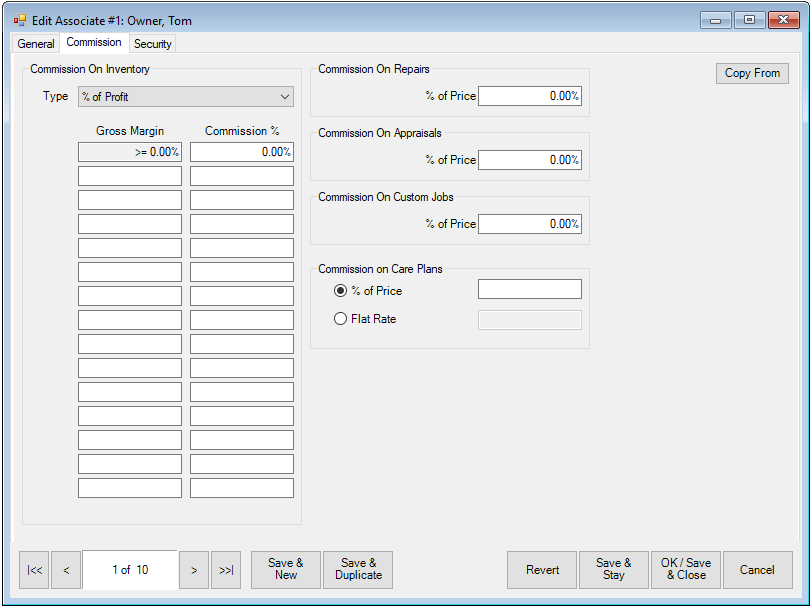
Fields and options in the Commission tab include:
| Type |
Indicates the type of commission as described above. |
| Gross Margin/ Commission % |
Indicates that, for items of various gross margins, the associate may receive different commission percentages. The default is for all of the margins to be at a static rate. You can use the other fields to indicate other ranges. |
| Commission on Repairs |
Indicates the commission the associate should receive based on the price of a repair. |
| Commission on Appraisals |
Indicates the commission the associate should receive based on the price of an appraisal. |
| Commission on Custom Jobs |
Indicates the commission the associate should receive based on the price of a repair. |
| Commission on Care Plans |
Options are % of Price, which gives commission as a percentage of the price of the plan, or Flat Rate, which gives a specified amount. |
| Copy From |
Used to copy settings for the Commission tab from another associate record. |
- Complete the fields in the Commission tab as appropriate or use Copy From to populate the fields from another associate.
- Select Save & Stay or Okay/Save & Close as required.
NOTE: Commissions can be adjusted by category and vendor as well. See the sections entitled Adding a Category and Adding a Vendor.