When a new job intake is done at POS, the software will automatically suggest an ETA based on your settings.
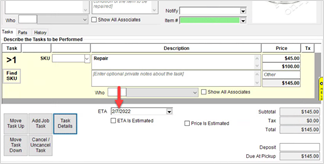
Associates can still manually change this ETA. If you set Daily Limits and checked the Require Override option, then the “Add Job to a day that is already full” permission is required to book a job that will exceed that daily limit. Otherwise, if that option is not selected, an associate can book a job ETA manually regardless of limits.
You can use the Calendar button at the bottom of the intake form to review scheduled jobs.
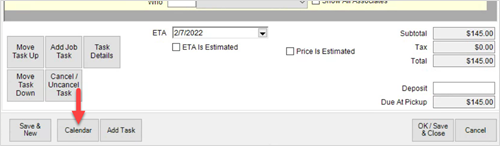
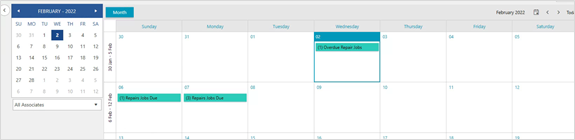
Notes
- There is currently a limitation when using Daily Limits and taking in multiple jobs on the same transaction. For the purposes of calculating whether it breaks the limit threshold, each transaction counts only as one job.
For example, let’s assume you had 2 jobs already scheduled and the daily limit was 3. The next transaction entered includes 2 repair intakes on the same receipt; the system would not prevent you from booking those both for that day and you would end up with 4 jobs scheduled on a day that was supposed to be limited to 3.
- Remember if you want limits based on tasks instead of jobs, you must fill in the ETA for the task under Task Details rather than setting the overall ETA on the main intake form.
- Setting a Daily Limit of 0 will prevent the software from ever using that day of the week for an ETA.