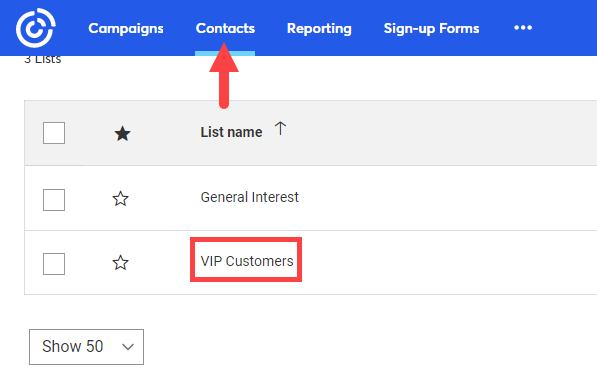Before you can upload customers, you must add them to a Mailing List. There are three ways you can do this:
- From a Customer List, click the Group / Mailing List button at the bottom. You can use this in conjunction with checkboxes to individually select which customers to include.
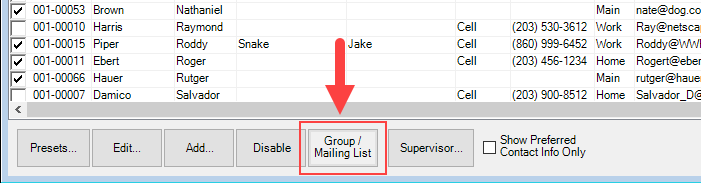
- From any Customer Report, click the Mailing button at the top.
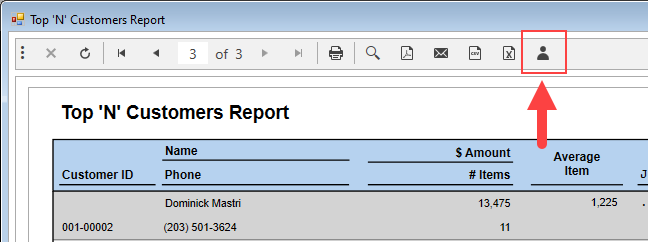
- From the Customer Record, click the Other Keys tab and select the list(s) you want to add them to.
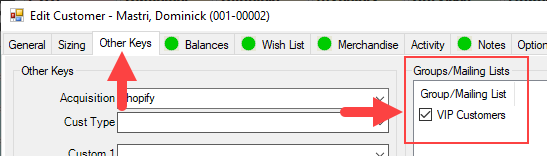
NOTE: For more information on working with Mailing Lists see our Knowledgebase Article.
After you have created Mailing Lists you can upload them. Any uploaded list will remain synchronized with Constant Contact, meaning if you add or remove customers, these changes will be transferred.
To upload:
- Click Clientele > Online Marketing > Upload Group. The Constant Contact Upload form will appear.
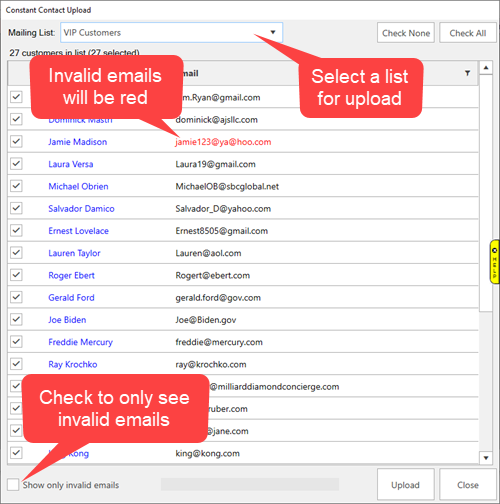
- Use the drop-down at the top to select a list.
- All the customers from the list will appear. If any have invalid emails, they will appear in red. Use the Show only invalid emails checkbox to only see these.
- If you need to make any changes, click on the customer’s name to open their customer record.
- Check the customers you want to include and click Upload.
- Once the upload is complete, your list will appear under the Contacts section on Constant Contact.