The Mass Pop-Ups feature allows you to create a Pop-Up and apply it to a selection of customers with the help of the Customer Pop-Ups wizard.
To use Mass Pop-Ups:
- Click Customer > Utilities > Mass Pop-Ups. The Customer Pop-Ups Wizard will appear.
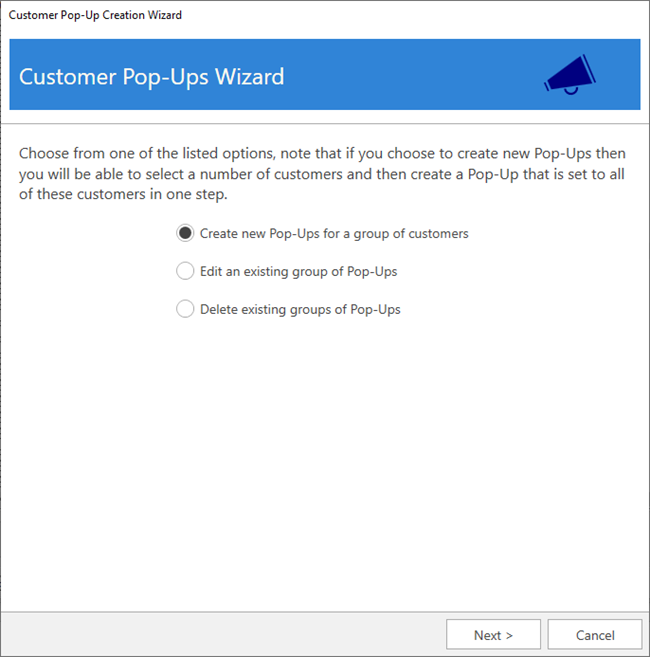
- Click Next. Use the Customer Filter drop-down to enter criteria to find customers and click the Search button. A list of matching customers will populate the lower portion of the window.
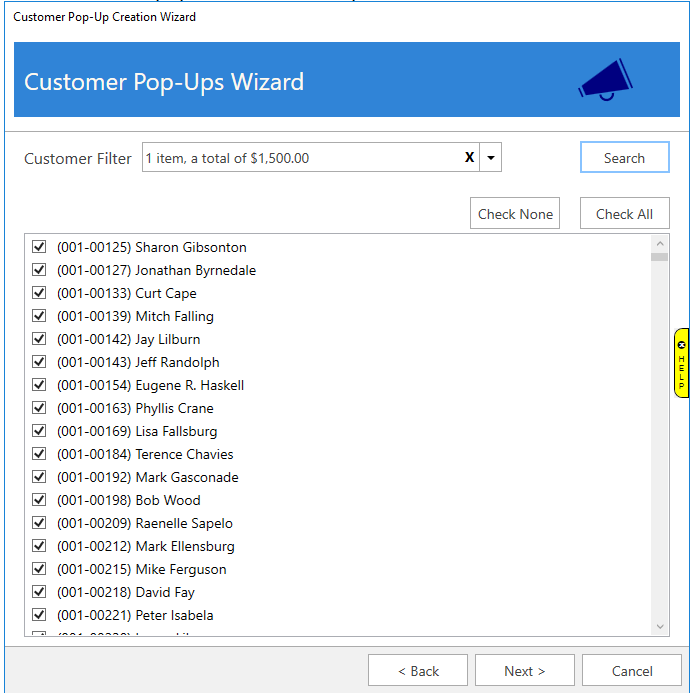
- Select the customers you wish to include and click Next.
- Enter a Title, choose whether the Pop-Up applies to Couple or Individual, set your dates, and enter Notes. See Customer Pop-Ups for more information.
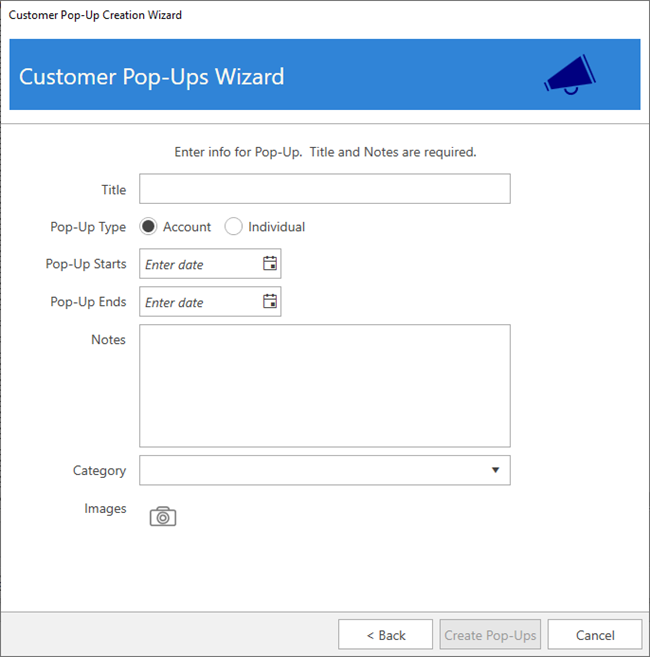
- Click Create Pop-Ups to add these to the selected customers.