To export customers for Clientbook:
- Click Customers > Export > For Other. The Export Customers window will appear.
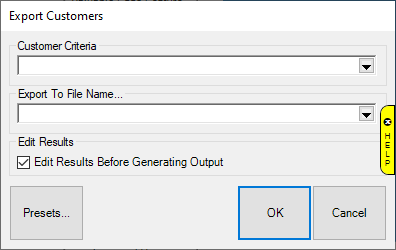
- Click the drop-down arrow under Customer Criteria to open the Customer Filter. You may specify any customer criteria you wish to export, but for Clientbook you MUST include these selections below:
a. General tab: Check the boxes for Cell/Mobile Numbers Only, Preferred Address Only, and Preferred Email Only:
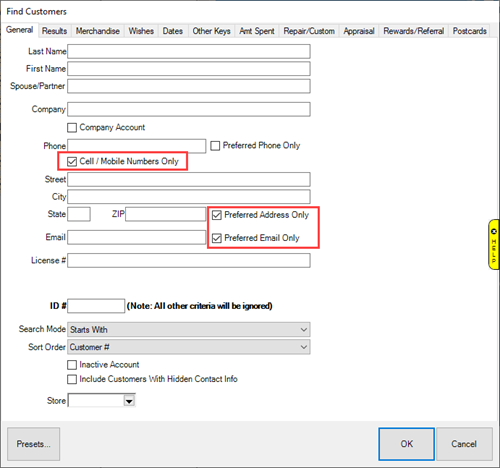
b. Results tab: Under Addressee, check Each Individually:
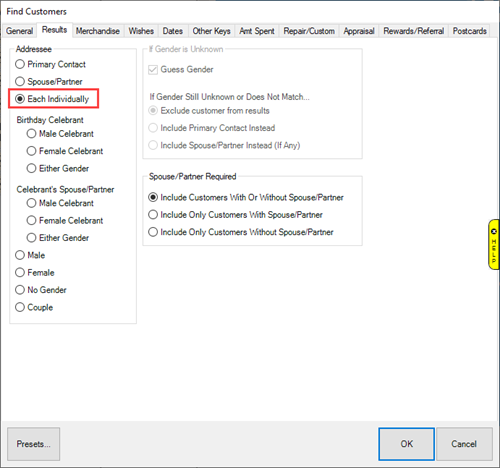
- Once you have finished selecting your criteria, click OK to return to the Export Customers window.
- Click the drop-down arrow under Export To File Name... and select a location to save your exported file.
- Name/save your export in this format: {YourStoreName}_ClientBook_Export.csv
- Email your Clientbook Customer Success Manager after saving your export. They will import your file.