There are two ways to enter items into a customer’s wish list: using “Save to Wish List,” which is most efficient for quickly scanning in-stock items and using “Wish List Entry Mode,” which allows for both stock and non-stock wish list entry.
Entering Wish List Items Using “Save to Wish List”
First, from POS:
- Find the customer record.
- Enter the item to be added to the Wish List as if it were a sale.
- Select Save to Wish List instead of taking payment and completing the sale. The Wish List window will appear.
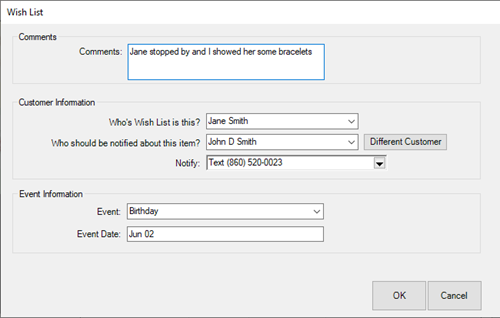
Fields and options in the Wish List window include:
|
Whose wish list is this?
|
Indicates who wishes for the item. The default is always SELF.
|
|
Who should be notified about this item?
|
Indicates who should be notified about the item.
The default is the spouse of the person whose wish list you are entering. Click Different Customer to notify a different customer altogether.
|
|
Notify
|
Allows you to pick from the customer’s existing contact information about how to send the notification. For more information, see the Tip Sheet entitled Automatic Service Notifications.
Selecting Add allows you to specify a new method of contact, which will be saved on the customer account record.
|
|
Event
|
Indicates for what occasion the item might be a gift.
|
|
Event Date
|
Indicates the date of the occasion. If the event is an anniversary or birthday, it will be stored in the customer’s record and can be queried for many marketing reasons.
|
- Complete the fields as desired and select OK. The item will be added to the customer’s wish list.
NOTE: When you select Save to Wish List, you will be prompted to remove any sale line entry at POS inappropriate for wish list.
Other Wish List Options
Notice that when you select Wish List from the POS screen, the drop-down menu offers additional options. They are described below.
- Show My Wish List Items yields a listing of items associated with the customer.
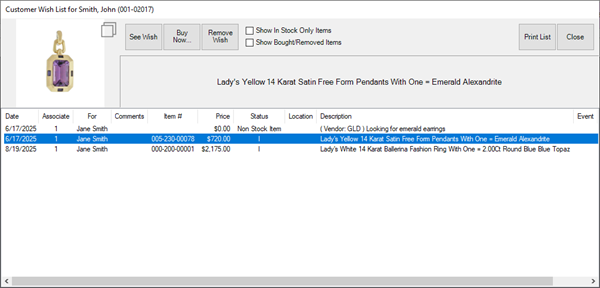
- Show Another Customer’s Wish List Items yields the Find Customer function to locate a customer and obtain his or her wish list.