To run the 10k Report:
- Click Reports > Activity > Tender Detail > 10K.
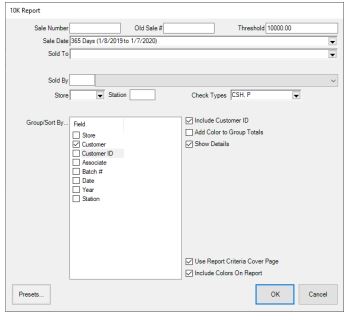
- In the top right, specify a dollar Threshold. Only customers who exceed this value for the date range given will appear.
- Specify the Sale Date range to analyze.
- Use the Check Types drop-down to choose check types to include.
- For Group/Sort By, check Customer.
- Check Include Customer ID.
- Check Show Details.
- Click OK to generate the report.
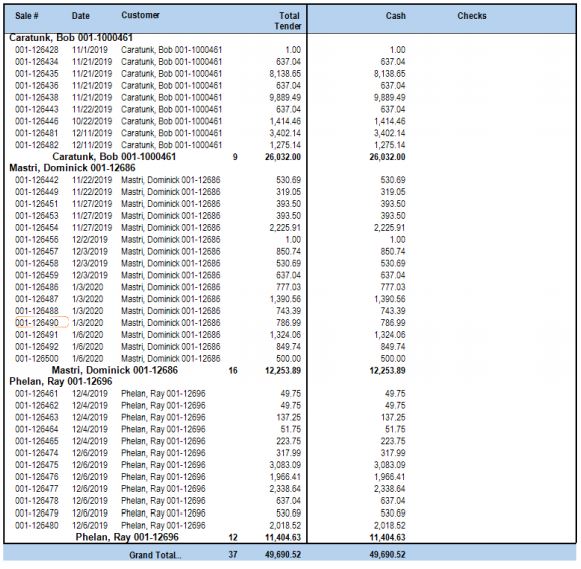
The report will display any customer who exceeded the dollar threshold specified for the sale date range chosen. It then displays each transaction along with the payment type and amount collected.