This brand-new report gives you a performance snapshot of Inventory by Vendor and Vendor Style #. It includes key statistics to help you quickly determine how a particular style is performing. Like most reports, this report is interactive; clicking on different areas will reveal the underlying Item Records.
To run the report:
- Click Reports > Analytics > Inventory Performance > Vendor Style Analysis.
- Enter desired criteria and click OK to generate the report.
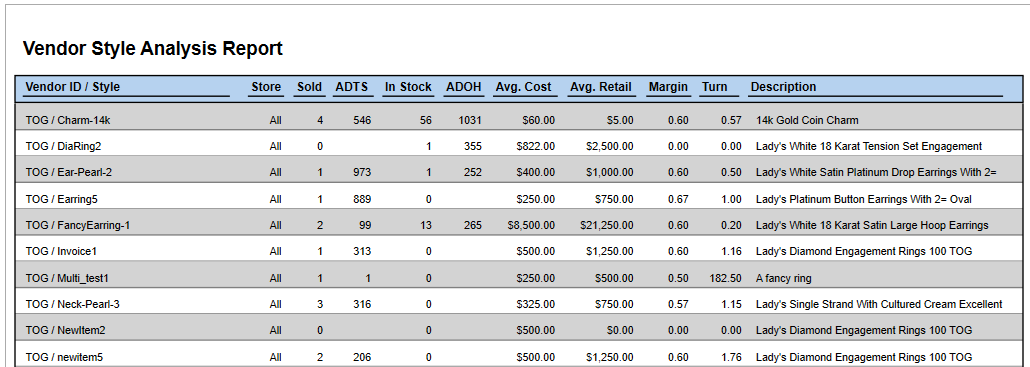
Fields on this report include:
|
Vendor ID/Style
|
Vendor’s ID and Style #
|
|
Store
|
For multi-store users, a performance breakdown by store #.
Please note: When generating this report, the ‘By Store/Company’ drop-down on the General tab controls whether to breakdown performance by individual store or combine them
|
|
Sold
|
The total number sold
|
|
ADTS
|
Average Days to Sell
|
|
In Stock
|
The total # in stock
|
|
ADOH
|
Average Days On Hand
|
|
Avg Cost
|
Average cost of all items of this style
|
|
Avg Retail
|
Average retail of all items of this style
|
|
Margin
|
Profit margin for Sold items
|
|
Turn
|
Inventory turn
|