To intake a new appraisal:
- Open POS and click the Appraisal Intake button. The Appraisal Intake window will appear.
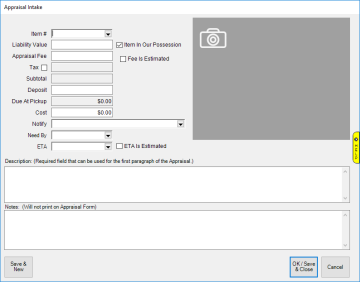
- Enter information about the item being appraised. This is not the actual appraisal (that is completed later in the back office). The only required field is Description.
|
Item #
|
Allows you to select a currently in stock item or previously sold item for appraisal, its details will be copied to the description; if the item's Pre-Appraise tab has been filled out that will automatically copy to the appraisal
|
|
Liability Value
|
Value of the item in the event of a loss
|
|
Item In Our Possession
|
Check this if the item is remaining in your store's possession
|
|
Appraisal Fee
|
Fee charged for the appraisal; a System Option controls the default; use checkbox to indicate whether this is an estimate
|
|
Tax
|
Check this if tax applies to the appraisal fee; default is set via Tax on Services
|
|
Subtotal
|
Appraisal fee plus tax
|
|
Deposit
|
Initial deposit
|
|
Due at Pick Up
|
Balance due at pick up
|
|
Cost
|
Appraisal cost; a System Option controls the default
|
|
Notify
|
Contact information for person that should be notified when appraisal completed; can be setup to automatically text or email when appraisal marked as done, see Notifications for more information
|
|
Need By
|
The day the customer requires the appraisal completed
|
|
ETA
|
Expected completion date; use the checkbox to indicate whether this is an estimate
|
|
Description
|
Basic description of the item being appraised; this is not the final appraisal, though you will have the option to use this information when completing the appraisal
|
|
Notes
|
Additional internal notes about this appraisal; customer will not see
|
|
Camera Icon
|
Opens photo interface allowing you to acquire a new photo or link to existing images; you can do this multiple times to link multiple pictures
|
- Click OK/Save & Close to add this to the sale.