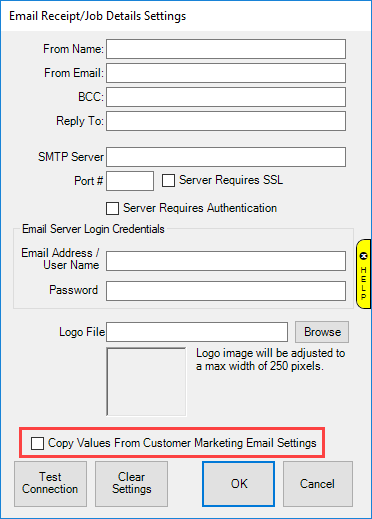Before you can configure The Edge you must obtain the following information from your email provider:
• SMTP Server address
• Port Number
• Does it require SSL?
• Does it require authentication?
• User ID and password
NOTE: Most email providers document this information online. Often you will be able to find it via a Google search.
Edge email configuration is split into four sections: Receipts/Job Details, Customer Marketing, Internal, and Notifications. It is possible to use the same email for all four or you can setup individual ones for each area.
To configure the Edge:
- Open the Edge.
- At the top, click Administrative > Email Settings > Customer Marketing.
- Specify the following:
• From Name/Email: The name/email that will display on sent emails
• SMTP Server: Enter your SMTP server
• Port #: Enter your port number
• Server Requires SSL: Check this box if SSL required.
• Server Requires Authentication: Check this box if authentication required.
• Email Server Login Credentials: Enter your username and password.
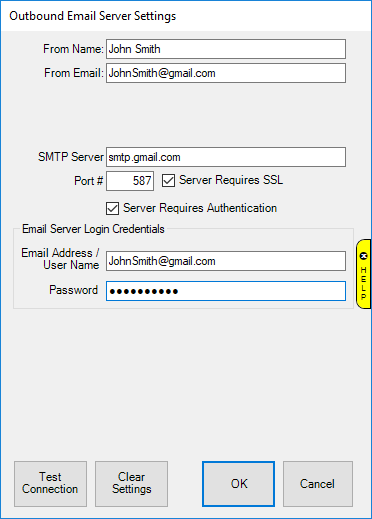
- Click the Test Connection button.
- The Edge will send a test email to your From: address. If successful, you will receive this email and the Edge will display a message that it was successful.
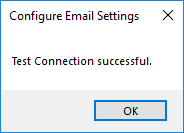
- If this fails there is a problem with your configuration. Email will not function until you resolve this.
- Repeat the above steps for Administrative > Email Settings > Receipt/Job Details and > Notifications. If you are using the same email settings there is a checkbox that allows you to copy them from the Customer Marketing setup.