Edge email configuration is split into four sections: Receipts/Job Details, Customer Marketing, Internal, and Notifications. It is possible to use the same email for all four or you can setup individual ones for each area.
To configure the Edge:
- Open the Edge.
- At the top, click Administrative > Email Settings > Customer Marketing.
- Specify the following:
• From Name/Email: The name/email that will display on sent emails
• SMTP Server: smtp-mail.outlook.com
• Port #: 587
• Server Requires SSL: Check this box.
• Server Requires Authentication: Check this box.
• Email Server Login Credentials: Enter your Outlook, MSN, or Hotmail email and password
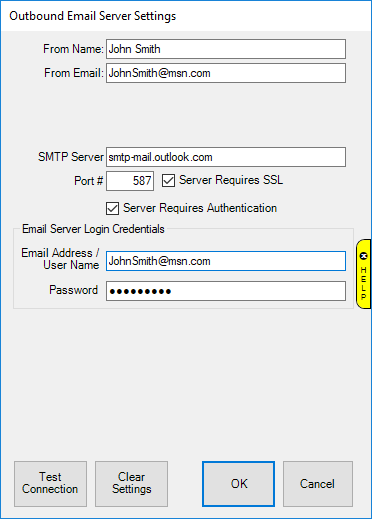
- Click the Test Connection button.
- The Edge will send a test email to your From: address. If successful, you will receive this email and the Edge will display a message that it was successful.
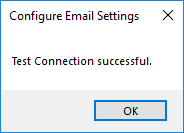
- If this fails there is a problem with your configuration. Email will not function until you resolve this.
- Repeat the above steps for Administrative > Email Settings > Receipt/Job Details and > Notifications. If you are using the same email settings there is a checkbox that allows you to copy them from the Customer Marketing setup.
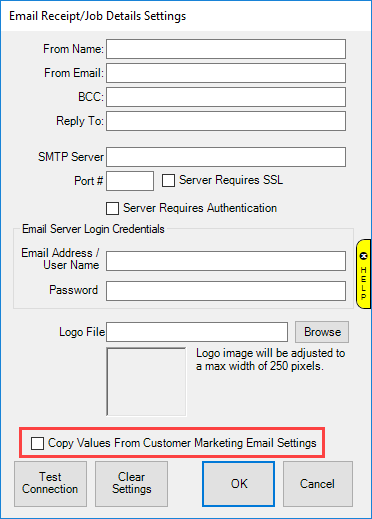
 MSN/Hotmail includes Outlook.com, but not the Outlook desktop application. The desktop version is a client only and still requires an email provider which could be any of the providers mentioned or a different vendor such as your internet provider. If you are unsure, consult with the person who performed your email setup.
MSN/Hotmail includes Outlook.com, but not the Outlook desktop application. The desktop version is a client only and still requires an email provider which could be any of the providers mentioned or a different vendor such as your internet provider. If you are unsure, consult with the person who performed your email setup.