Follow the steps outlined below to add new associate roles:
- Navigate to Administrative > Lists.
- At the bottom, check the box for Show System Lists. Then Associate Roles should appear at the top of the list.
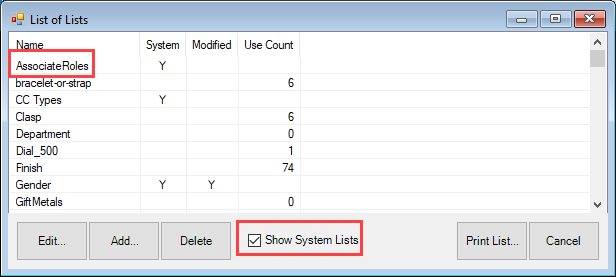
- Double-click Associate Roles, or highlight and click Edit at the bottom, to edit this list.
- Click the Add Item button located at the top right of the window.
- Fill out a Short Value and Original ID (this can be the same as the Short Value).
- Fill out a Long Value.
NOTE: All these fields can be the same data if desired.
- Click OK/Save & Close to save your role.
- Restart Edge when prompted to apply your changes.