The Edge accommodates two types of commissions: percentage of total retail price or percentage of profit on sale. The percentage amount (10 percent, 20 percent, 30 percent, etc.) would be calculated according to the method chosen. When using the percentage of retail method, 10 percent of a $150 sale would return $15.
On the other hand, if we were paying 20 percent of gross profit, and a salesperson sold an item at retail at $150, the gross profit being $80, their commission would be $16. If they discounted the item to $100, their gross profit would be $30, and their commission would be $6.
Commission can be adjusted by assigning factors specified in the category and/or vendor definition. Each inventory category has a default commission adjustment of 100 percent. Anything less would thereby reduce the amount of commission paid, as set in commissions, on items sold. For instance, a commission adjustment of 50 percent would effectively cut the standard commission in half for items sold from that category; conversely a 200 percent adjustment would double the standard commission.
Important Notes
- You should use only the Salesperson Commission Report to process sales commissions.
You can find this report by going to Reports > Management > Staff > Commission.
- All inventory sales will be reported on the Commission Report regardless of value. A commission percentage must be entered in the Commission on Inventory area; 0 is a valid entry.
- Entering a value in Repairs, Appraisals and Custom Jobs is optional. However, there must be a value entered if they are to appear on the Commission Report.
- On layaways, repairs, special orders, custom jobs, and appraisals, commission is credited to the original intake associate regardless of who processes subsequent payments and pickups.
Setting up Commissions
- From the Administrative menu, select Associates. A list of associates will appear.
- Select or add the associate with which you wish to work.
- The associate’s record will open. Select the Commission tab.
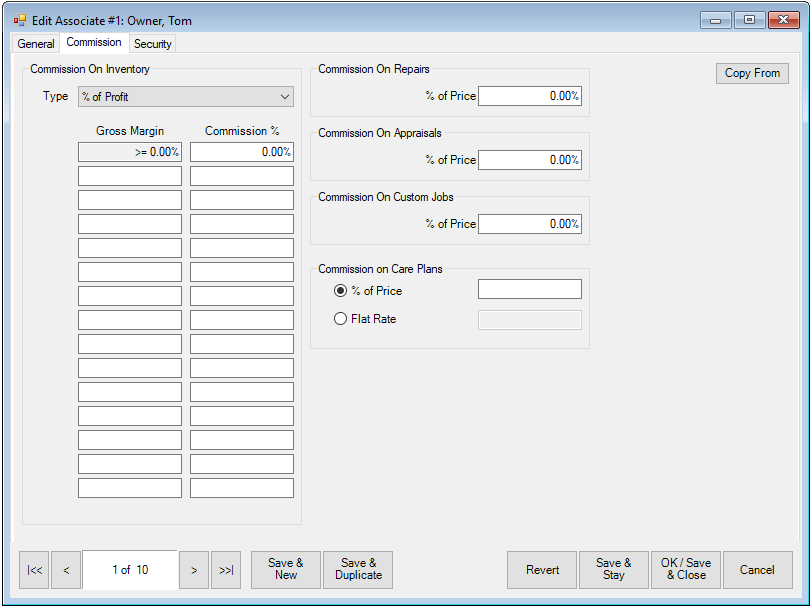
Fields and options in the Commission tab include:
|
Type
|
Indicates the type of commission as described above.
|
|
Gross Margin/ Commission %
|
Indicates that, for items of various gross margins, the associate may receive different commission percentages. The default is for all of the margins to be at a static rate. You can use the other fields to indicate other ranges. In this example, the commission is paid on anything with a gross margin more than 0.
|

|
Use this option to set minimum levels of gross margin for which commission would apply.
|
|
|
Commission on Repairs
|
Indicates the commission the associate should receive based on the price of a repair.
|
|
Commission on Appraisals
|
Indicates the commission the associate should receive based on the price of an appraisal.
|
|
Commission on Custom Jobs
|
Indicates the commission the associate should receive based on the price of a repair.
|
|
Commission on Care Plans
|
Options are % of Price, which gives commission as a percentage of the price of the plan or Flat Rate, which gives a specified amount. For % of Price, set the percentage to give. For Flat Rate, set the dollar amount.
|
|
Copy From
|
Used to copy settings for the Commission tab from another associate record.
|
- Complete the fields in the Commission tab as appropriate or use Copy From to populate the fields from another associate.
- Select Save & Stay or Okay/Save & Close as required.
NOTE: Commissions can be specified by category and vendor as well. See the sections entitled Adding a Category and Adding a Vendor.