New customers can be added at Point of Sale (POS) or through the Edge main menu.
When adding at POS, the system option Customer Add Screen controls whether to display the fast or full New Customer form.
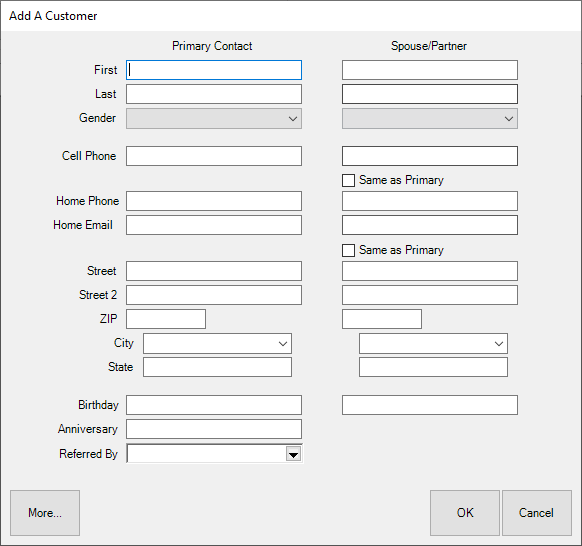 |
|
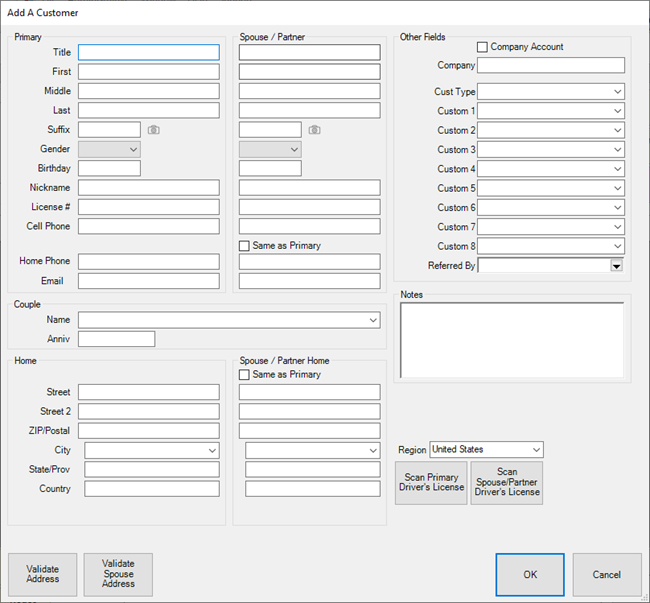 |
| POS Fast Customer Add |
|
POS Full Customer Add |
For instructions on using these at POS see Adding a Customer at POS.
 As most stores will be adding new customers at POS there are several system options available to make specific fields, like phone, email, and/or address, required.
As most stores will be adding new customers at POS there are several system options available to make specific fields, like phone, email, and/or address, required.
When adding from the Edge main menu, you are presented with the full customer record along with all its tabs.
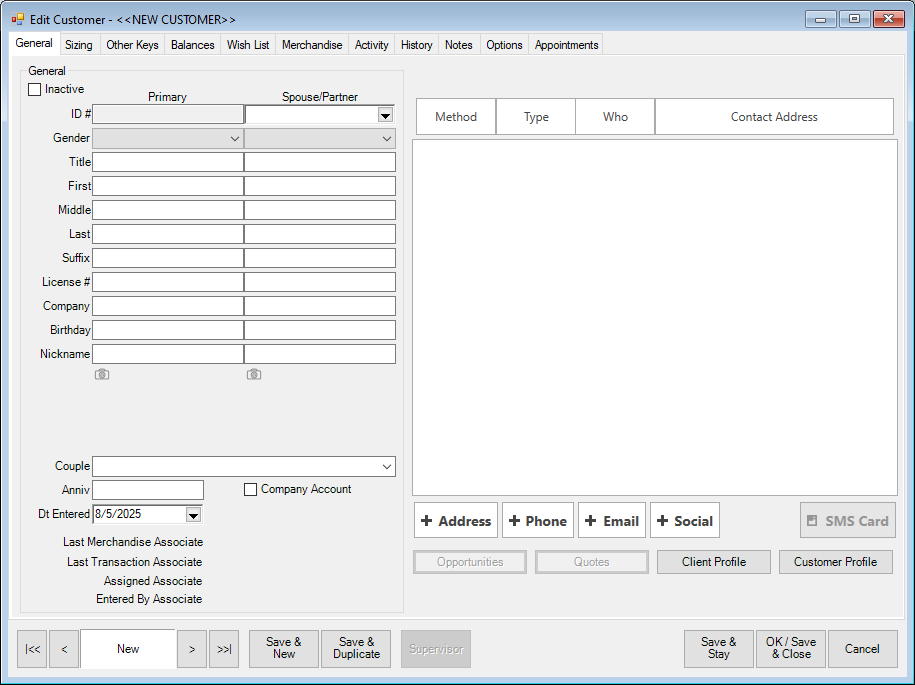
Main Menu Customer Add
To add a new customer from the main menu:
- Click Customer > Add. The New Customer window will appear with the General tab selected.
- The only required fields are First and Last name for the Primary customer. Fill in other fields as desired. Note that this differs from adding customers via POS where fields can be set to be required in system options.
- Optionally, you can enter the Spouse/Partner at this time, or use the drop-down under Spouse/Partner to link this to an existing customer record.
- Use the +Address, +Phone, and +Email buttons to add contact methods. See Customer Contact Methods for more information.
- Optionally, visit the other tabs, like Sizing, to enter additional details about this customer.
NOTE: See Customer Record for a breakdown of each tab and definitions for all fields.
- Click one of the Save buttons when finished.
 The system option Customer Duplicate Check controls whether the Edge will automatically check to see if the customer being entered matches a possible existing customer. If enabled, potential matches will be displayed when you attempt to save the new customer.
The system option Customer Duplicate Check controls whether the Edge will automatically check to see if the customer being entered matches a possible existing customer. If enabled, potential matches will be displayed when you attempt to save the new customer.
See Managing Duplicate Customers for more information.