To create Joined Items at POS:
- Open POS.
- Click Pick Up / Finish and select any Special Orders, Custom Jobs, and/or Layaways that will be part of this join.
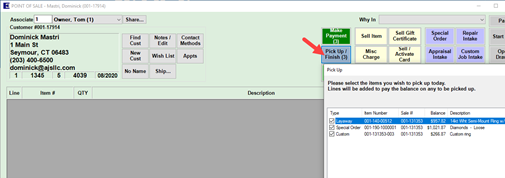
- Click Sell Item (or scan) to add any items that will be part of this join.
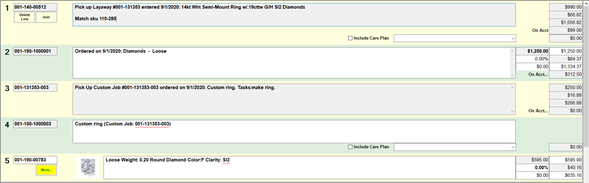
- With all items and/or pick ups now loaded into POS, click on the Join button on any of the salelines. It does not matter where you start the Join from, any item currently loaded into POS will be available.
- The Create a Joined Item window will appear. The item you initiated the Join from will be preloaded. Use the Add Items From POS button to select one or more items to join together.
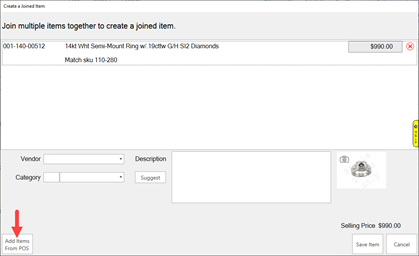
- After selecting all items, specify the Vendor, Category, and Description. You may also choose to acquire a new Photo.
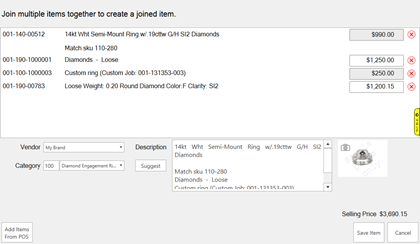
- Click Save Items to create the Joined Item.