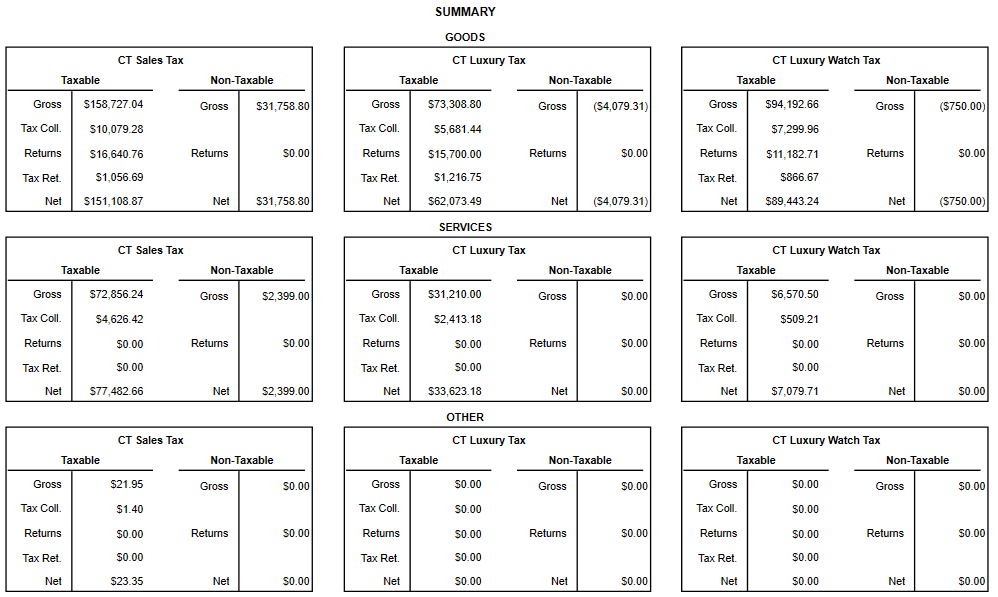To run the CT Sales Tax Report:
- Click Reports > Activity > CT Sales Tax. The CT Sales Tax Report window will open.
- Use the drop-down menus located at the bottom left of the window to select your tax definitions:
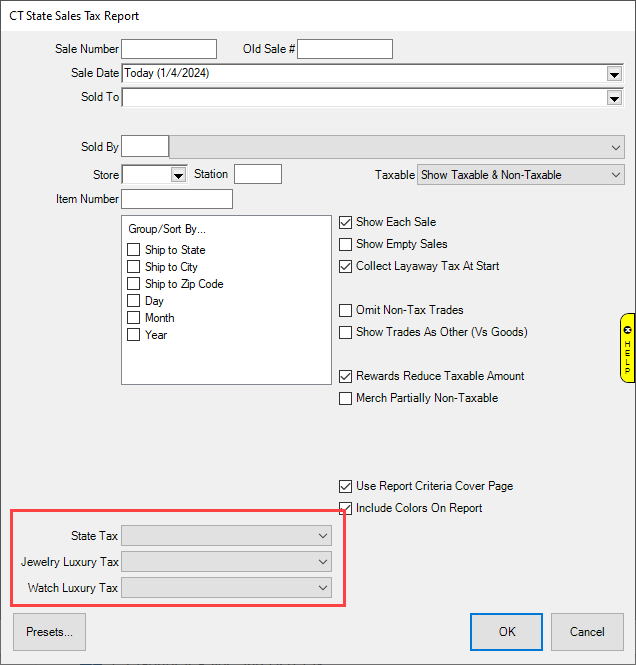
- You should have all three configured and set to the applicable tax definition. Please note that these are user-defined, your definitions may be named differently.
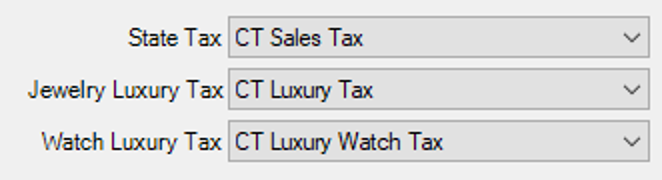
NOTE: We recommend that once you set this saving as your default Preset (Presets… > Set as Default) so that they will be remembered in the future.
- Set other options as desired and click OK to generate the report.
- Each tax will have separate groupings for tax collected versus returned.
- The final page of this report includes a summary providing totals for Goods, Services, and Other broken down by Sales Tax, Luxury Tax, and Luxury Apparel (Watch) Tax.