To generate a Custom Job report, follow the steps outlined below:
- Navigate to Reports > Job > Breakdown.
- Select the job types you want to include.
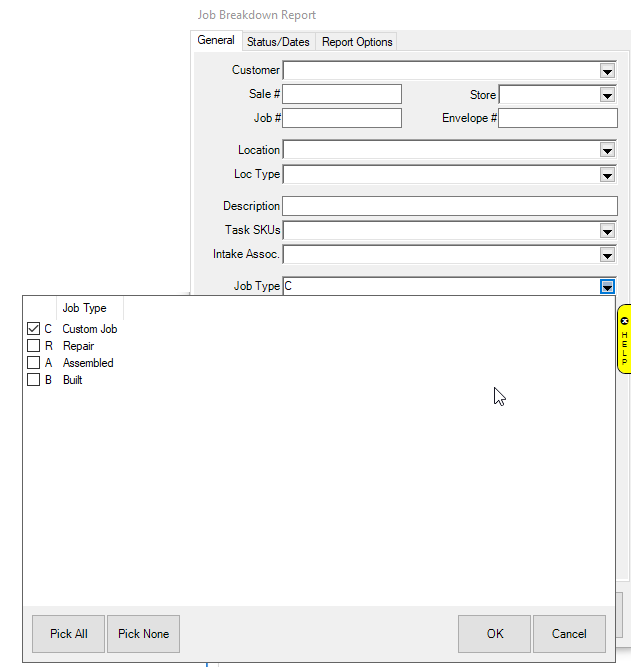
- On the STATUS/DATES tab:
- For Picked Up jobs:
From the Picked Up drop-down menu, select "Only Picked Up Jobs" and then put in your picked up date range.
- For all Completed Jobs, regardless of pickup:
You can use "Only Completed Jobs" with the completed job date if you wish, then you can select picked up or not jobs.
NOTE: Alternatively, you can also use Date Entered or ETA to filter the report.
- From the Canceled drop-down, select "Only Not Canceled Jobs".
-
Now on the OPTIONS tab:
- Select to to Show Price/Cost if desired
- Uncheck Page Breaks
- Uncheck Summary Only (if you just want totals, leave Summary Only checked)
-
In the GROUP BY section:
- Uncheck whatever is currently selected.
- You can then pick how you want to group the report: by jeweler, intake associate, etc.