The report menu has been reorganized to be easier to navigate. Inventory, Salesperson, and Customer performance reports have been moved and grouped under the new button Analytics.
If you are a memorized reports user, you will not see these changes until you reset the report button structure. This article and supporting document explains how to save your memorized reports, reset the reports menu, and then reimport your memorized reports.
- Click Administrative > Manage Reports Menu.
- At the bottom, click Supervisor > Export Memorized Reports.
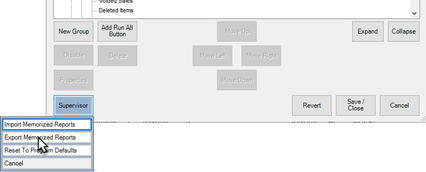
- Check the memorized reports you wish to export, then click OK.
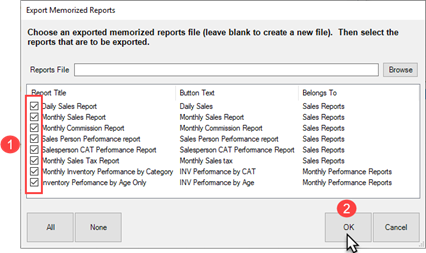
- Your reports will be exported. Make a note of the filename it exports to.
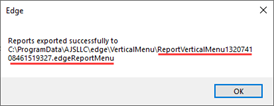
- Next, click Supervisor > Reset to Program Defaults.
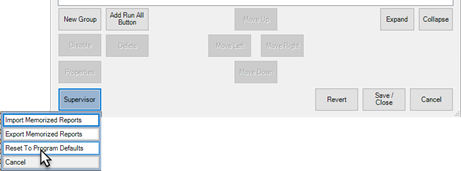
- The Edge will automatically make a backup. Click Save.
- Now, click Supervisor > Import Memorized Reports and then click the Browse button in the top right.
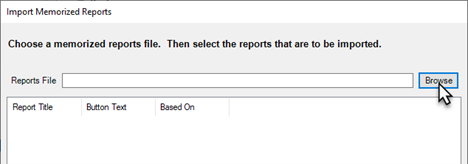
- Select your report backup file, then click Open.
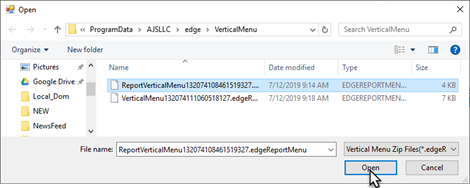
- Select the reports to import, then click OK.
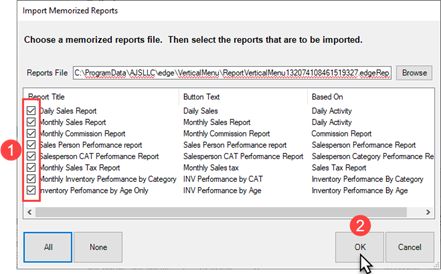
- Click Save/Close.
- Your memorized reports will be restored under the button Imported Reports. You can go back into Administrative > Manage Memorized Reports to reorganize these in the button hierarchy.
For more on Memorized Reports:
Memorized Reports Tutorial Video