To look up the details of one or more Reward/Referral Cards:
- From the Customer menu, select Rewards > Find. The Find Rewards Cards screen will appear.
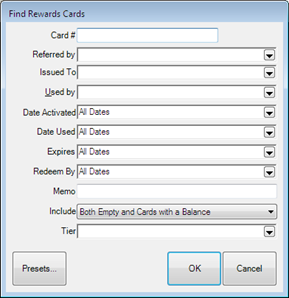
Fields and options in the Find Rewards Card screen include:
Card # Yields a card specified by typing in the number or scanning the card.
Referred By Yields records of referral cards by the customer who had them to give away.
Issued To Yields records of cards according to the customer to whom they were issued.
Used By Yields records of carts according to the customer who redeemed them.
Date Activated Yields cards activated during a specified date range.
Date Used Yields cards used within a specified date range.
Expires Yields cards set to expire during a specified date range.
Redeem By Yields cards that must be redeemed by a specified date range.
Memo Yields records that have a keyword in the memo.
Include Yields cards that have a balance.
Tier Yields cards that fall into a specified tier.
- Complete the filters as desired.
- Click OK. A list of matching card records will appear.
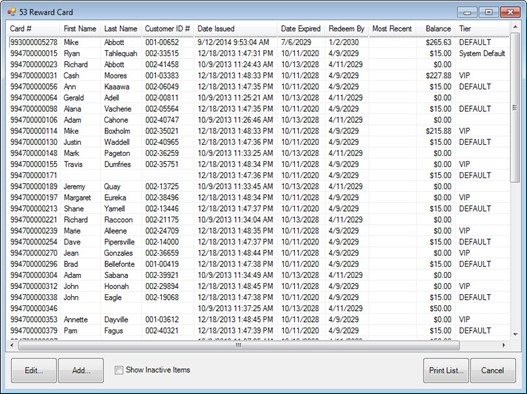
- Select the record with which you wish to work.
- Double click on the record or select the Edit button.
- The Edit Rewards Card screen will appear.
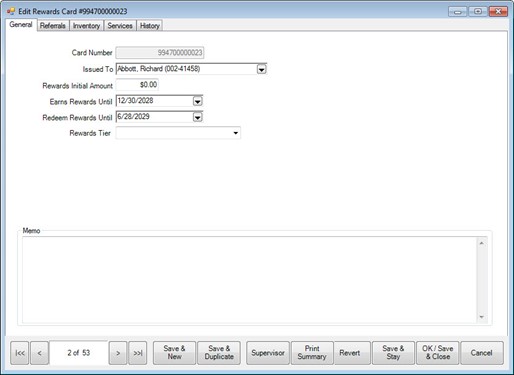
- The General tab shows the use of the card.
- The Inventory, Services, and Referrals tabs break down what the customer should earn for each type of sale.
Note: Defaults will be used unless otherwise specified.
- The History tab shows when the card was used at POS. Both qualifying purchases and redemptions are listed.
To see qualifying purchases, select See Item or See Sale.
Note: See Item is not enabled for redemptions because redeeming rewards is treated as tender and is not strictly associated with the item or items that were purchased with the reward.
Note: