To activate Rewards for multiple customers at once:
- Click Customer > Rewards > Activate > Generate #. The Generate Rewards ID window will open.
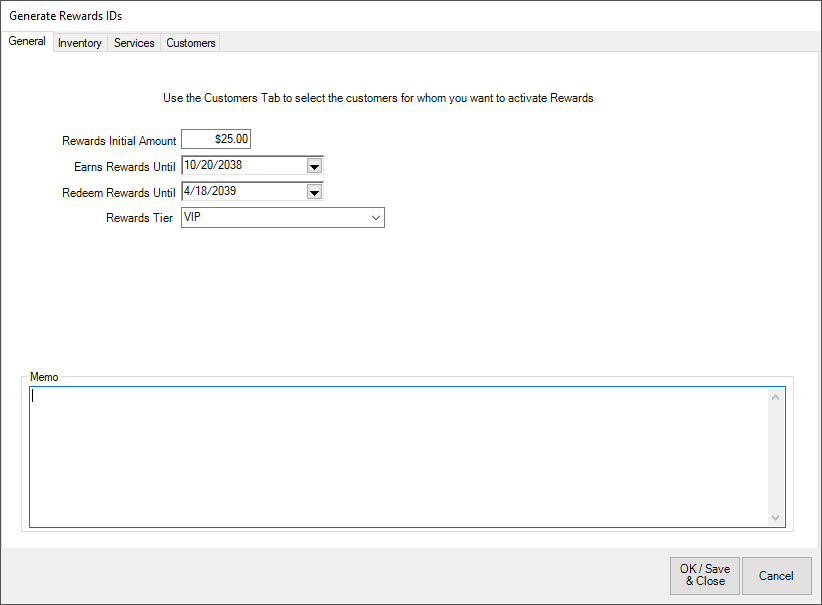
- With a few exceptions, the fields and options are the same as the Edit Rewards Default Settings. The default settings will populate the screen. Enter or accept values as desired. If you type in an amount that exceeds the maximum specified in your System Options, then a pop-up window will appear requiring an override to continue.
- After setting desired options on the General, Inventory, and Services tab, click on the Customer tab.
- On the Customer tab, use the Issue To: drop-down to open a customer filter where you can enter criteria to select customers. Matching customers will be displayed.
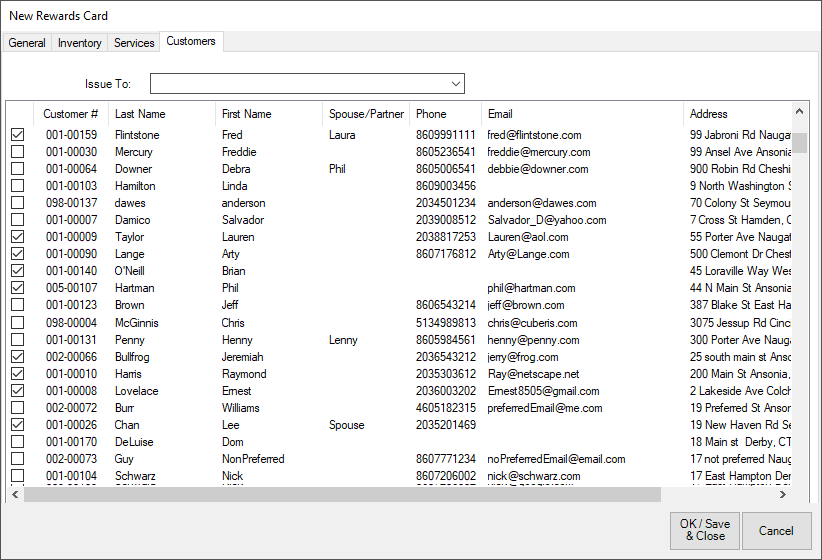
- Use the checkboxes to select the customers you would like to activate rewards for and click OK.