This method allows you to manually link an item to a Special Order. Before proceeding, please make sure the item has been entered into inventory.
This method should be used if:
- Automatic matching failed to work
- Item already in inventory and not applicable to automatic matching
- The wrong item was matched, and it is necessary to un-match and then match the correct item.
To manually match an item:
- Select Services > Find > Special Order. The Find Special Orders filter will appear.
- Enter criteria here to search for your Special Order and select OK. A window will appear listing Special Orders matching your search criteria.
- Double click on the Special Order to open it.
- Select Save & SKU. The Force Item to Match Special Order window will appear.
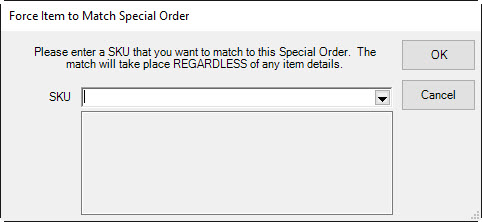
- Enter the item SKU here or use the drop-down menu to search for the item in inventory.
- Click OK.
- Click OK/Save & Close to save the Special Order record.