When you open The Edge, the application will appear as follows:
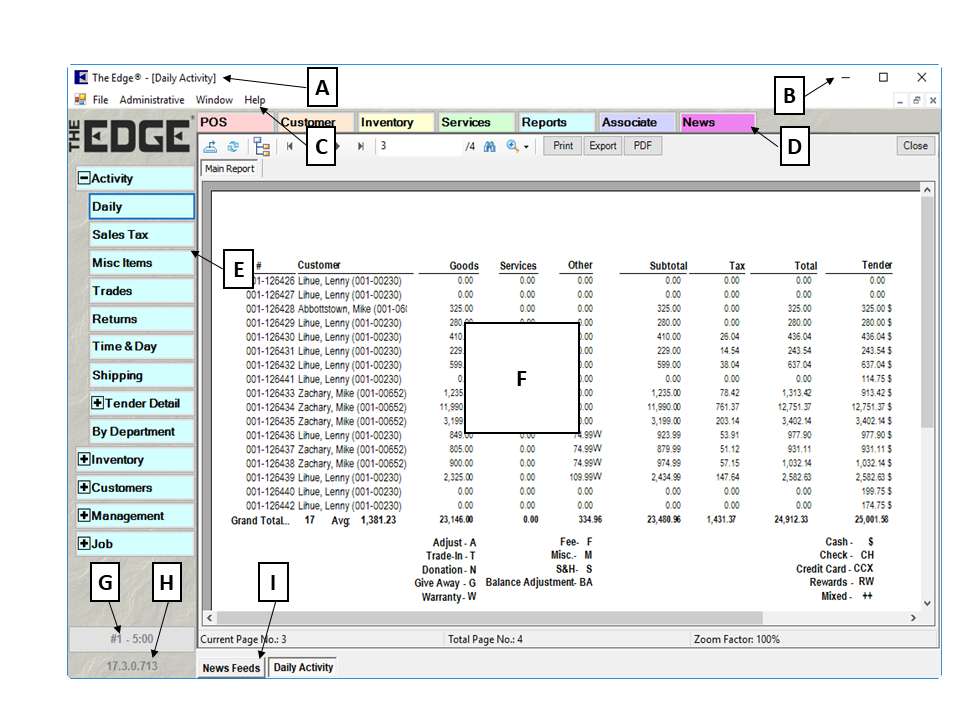
| A |
Title Bar |
Contains the title of the active window. |
| B |
The Edge Menu Bar |
Contains standard Windows functions and The Edge Administrative functions. These options are detailed in the sections entitled The Edge Menu Bar and Administrative Menu. |
| C |
Main Navigation Bar |
Provides access to The Edge’s main functional areas. These functions are detailed throughout this Knowledge Base. |
| D |
Function-Specific Menu |
This contextual menu varies according to the function selected from the Main Navigation Bar. Notice that the color of the menu tabs matches that of the associated function tab. These options are detailed in the applicable function description. |
| E |
Frame Window |
Contains contents of the active window. |
| F |
Help Link |
Opens The Edge Help Center and displays articles relevant to this area of the software. |
| G |
Workstation Info |
Displays the version of the software as well as the station, store (multi-store only), and, if logged in, the associate will display here. |
| H |
Open Windows |
Contains a tab for each currently open window. |
 The Edge has a number of keyboard shortcuts. To see them, press the Alt key. The underlined letter indicates the key to press along with the Alt key to quickly go to that function or task. For example, from Point of Sale (POS), press Alt+T to activate the Tender area. From there, press Alt+C to select Cash.
The Edge has a number of keyboard shortcuts. To see them, press the Alt key. The underlined letter indicates the key to press along with the Alt key to quickly go to that function or task. For example, from Point of Sale (POS), press Alt+T to activate the Tender area. From there, press Alt+C to select Cash.