If an item requires a new tag, either because of an item ID change or data conversion, use the Retag function.
To retag an item:
- Select Administrative > Retag. The Retag Items window will appear.
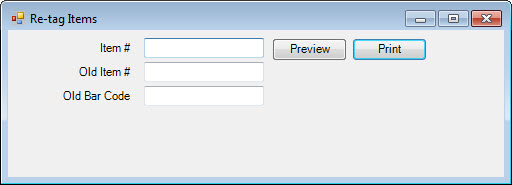
- Select the field in which to enter the appropriate type of item number.
- Enter the new item number or scan the old tag.
- To see the tag before you print it, select Preview.
- Select Print.
 If you wish to convert a large number or all of your tags to a new format, contact The Edge Support Team for assistance.
If you wish to convert a large number or all of your tags to a new format, contact The Edge Support Team for assistance.