After updating Repair SKU prices and details in Excel, you can import the changes back into The Edge. If desired, you may also make additional edits from the Inline Edit screen upon successful import.
To import:
- Make sure you have saved your changes and closed Excel. You will not be able to import the file if you leave it open in Excel.
- Click Administrative > Repair > Repair Task SKU Wizard.
- Choose Import from File.
- Locate your updated Excel file and click OK.
- Click Next. The file will be imported into the Wizard and will display the Repair SKUs along with pricing and information fields with your changes. As mentioned, it is possible to edit any additional details here, too, prior to completing the import.
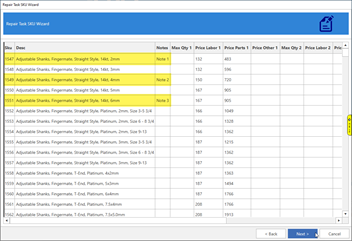
- Click Next to apply the changes to your Repair SKUs.
- Click Finish to close the Wizard.