Associates can be assigned to customers either from the Customer Record or Customer Display.
If you need to
reassign the associate assigned to a customer or any of the customers related records, like appointments, see
Reassign Associate.
To manually assign an associate from the customer record:
- Find and edit the customer record.
- Click on the Other Keys tab.
- Select an Associate using the drop-down or enter their Associate ID.

- Save your changes.
To manually assign an associate from the customer display:
- Find the customer at POS.
- Click the General tab of the Customer Display.
- Click the Edit button.
- Select an Associate using the drop-down or enter their Associate ID.
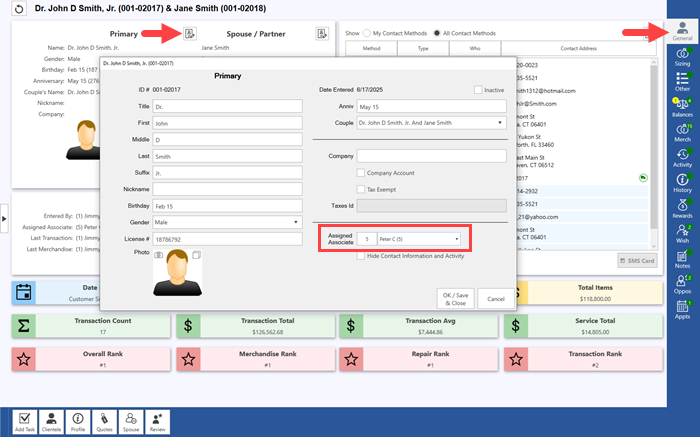
- Click OK / Save & Close.
To enable the Customer Display at POS enable the System Option named Show Customer Display found under POS Options.