After your jobs have run at least once, the Scheduled Postcard Jobs window will include the last run date and status in the list.
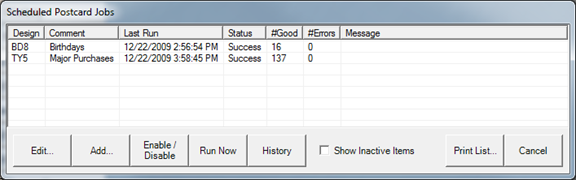
To see more details about a particular job:
- Highlight the row in the list and click History. The Postcard History screen will show a list of times that the selected job was run, and the results of each time.
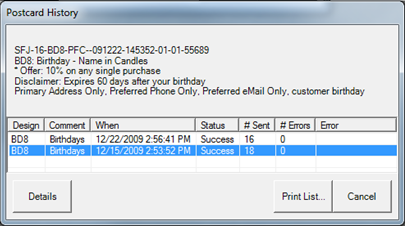
- To view the details of the job, select the record. The details are shown in the top half of the screen.
- If you highlight one of the rows and click Details, a list of customers that were included in the job will appear.
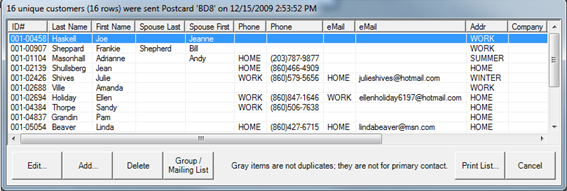
NOTE: Depending on your selected parameters, it is possible that a single run of a postcard job will send a postcard to each of the two people on a single account. In this case, the history screen will show the number of cards mailed, and the customer list might show fewer rows.