This report allows you to specify criteria and can be used to report on open, closed, and canceled transfers. To run:
- Click Inventory > Inter-Store > Transfer Report. The Transfer Report window will appear.
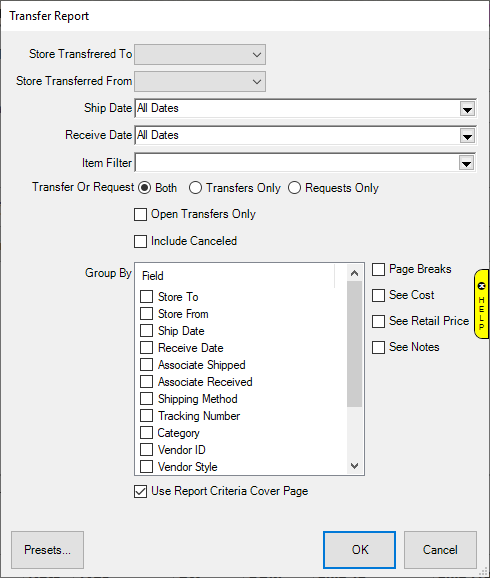
Fields and options include:
|
Store Transferred To
|
Allows you to select destination store
|
|
Store Transferred From
|
Allows you to select originating store
|
|
Ship Date
|
Allows you to select by shipped date
|
|
Receive Date
|
Allows you to select by received date
|
|
Item Filter
|
Opens item filter allowing you to set specific item criteria to search for
|
|
Transfer or Request
|
Choose whether to display transfers, requests, or both
|
|
Open Transfers Only
|
Check this to only include open transfers
|
|
Include Canceled
|
Check to also include canceled transfers
|
|
Group By
|
Check options to group by them. Drag & drop items to the top of the list to sort by them.
|
|
Page Breaks
|
Check to include page breaks.
|
|
See Cost
|
Check to include cost.
|
|
See Retail Price
|
Check to include retail price.
|
|
See Notes
|
Check to include notes.
|
|
Use Report Criteria Page
|
Check to include the report criteria page
|
- Set desired criteria and click OK.
- The resulting report will show each transferred item meeting your criteria.
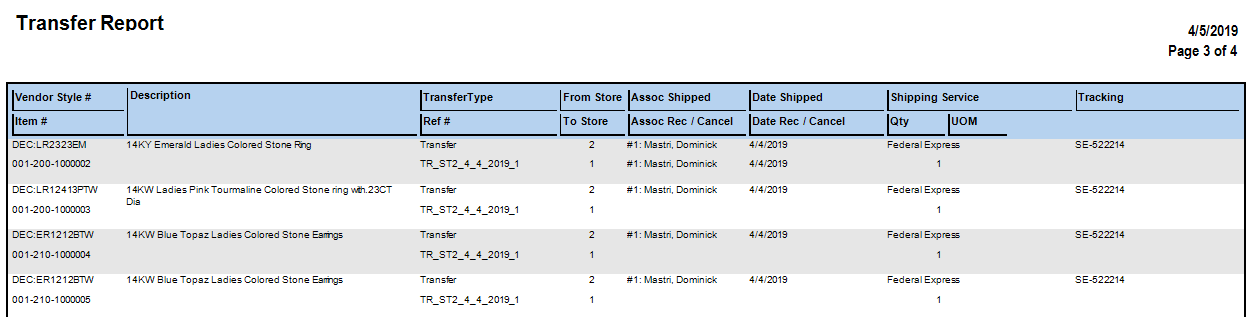
|
Vendor Style
|
The item’s vendor style number.
|
|
Item #
|
The item #.
|
|
Description
|
The description of the item.
|
|
Transfer Type
|
Whether this is a transfer or request.
|
|
Ref #
|
The transfer #.
|
|
From Store
|
The originating store.
|
|
To Store
|
The destination store.
|
|
Assoc Shipped
|
The associate that transferred the item.
|
|
Assoc Rec/Cancel
|
The associate that received or canceled the transfer.
|
|
Date Shipped
|
The date the transfer was shipped.
|
|
Date Rec/Cancel
|
The date the transfer was received or canceled.
|
|
Shipping Service
|
The shipping type.
|
|
Qty / UOM
|
For bulk, the shipped quantity.
|
|
Tracking
|
The shipping tracking #.
|