The Item Pop-Ups wizard allows you to apply a pop-up to multiple items at once. For more information on item pop-ups see Item Pop-Ups.
To use the Item Pop-Up wizard:
- Click Inventory > Items > Add > Item Pop-Ups. The wizard will appear.
- Click Next and it will bring you to the item selection screen.
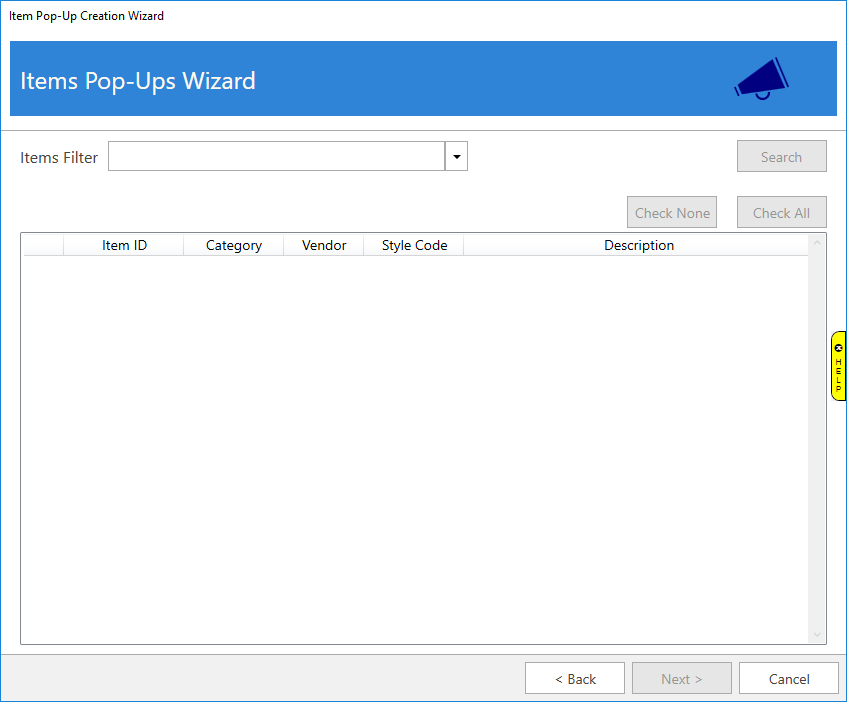
- Use the Item Filter drop-down to specify criteria, then click the Search button. A list of matching items will populate in the lower portion of the window.
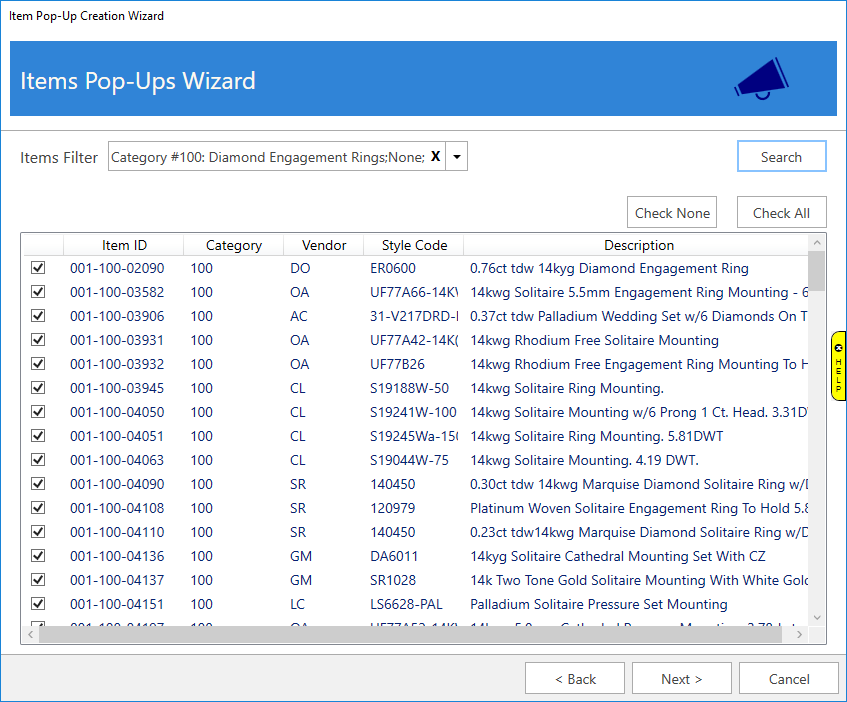
- Check the items you wish to include and click Next.
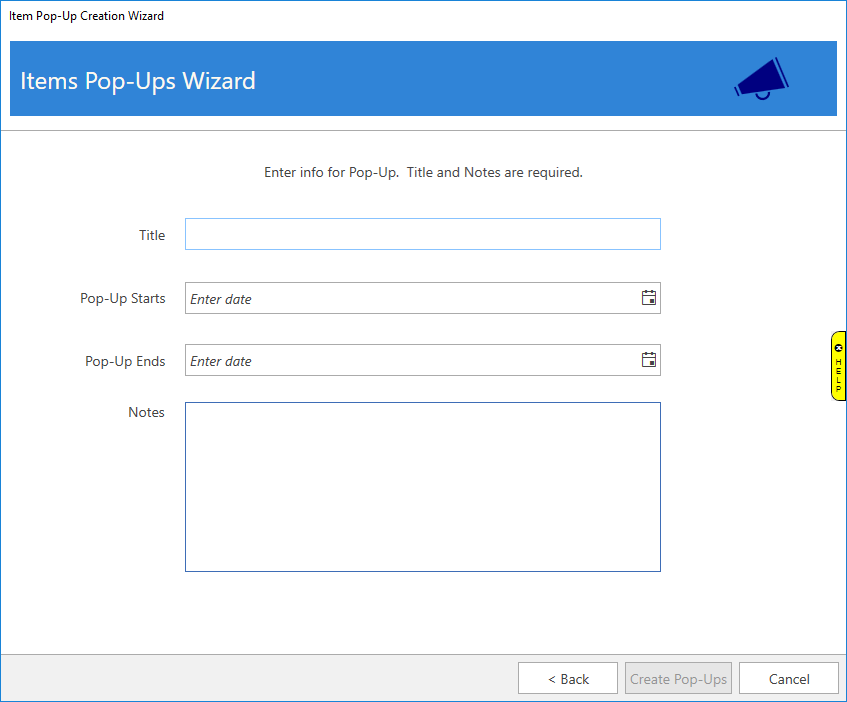
- Enter the Title, date range to display pop-up, and the Notes, then click Create Pop-Ups. The pop-up will now be added to all the selected items.