The Stones Wizard allows you to customize your stone lists. You can use it to create new stone types or to modify existing stones. It allows you to customize which fields appear on the stones form.
To use the wizard to add a new stone:
- Click Inventory > Stones > Details Setup.
- Click Next.
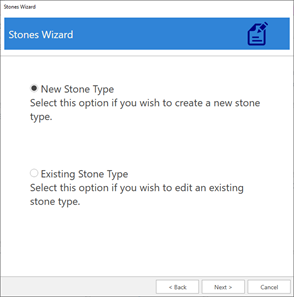
- Select New Stone Type and click Next.
- Enter a Short Value and Long Value for your stone.
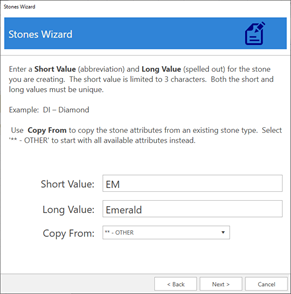
- Use the Copy From drop-down to specify an existing stone to copy details from. To start with all available fields, select ‘** - Other’. Then click Next.
- Stone attributes are split into six groups. You can uncheck a group to stop it from showing up. Select the groups you wish to display, then click Next.
| Wizard |
Add Stone Form
from Item Record |
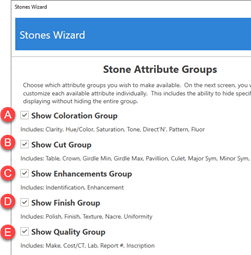 |
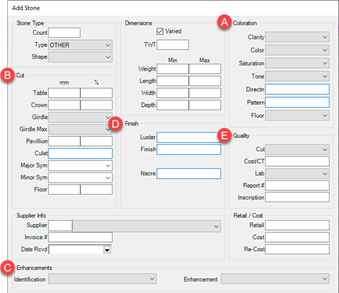 |
-
This screen allows you to customize the individual stone attributes.
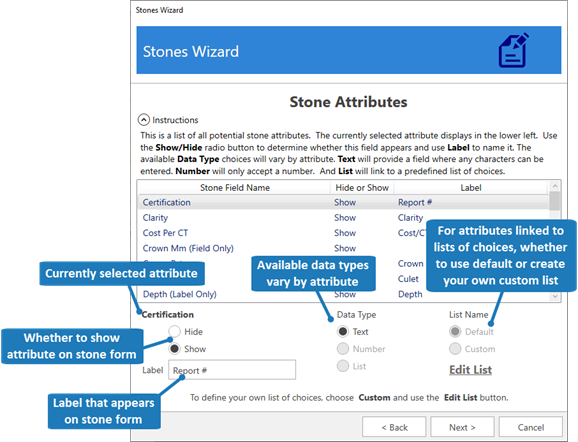
-
Available Data Types vary by attribute. Text provides a field that accepts any characters, Number provides a field that only accepts numbers, and List links to a list of predefined choices.
-
Make desired changes, then click Next and Finish to save your changes.
Working with Stone Attributes
Each stone attribute has a Data Type. This defines how it appears when adding stones.
For example, Certification will display on the stone form as Report # and will have a Text box that accepts any input.
| Wizard |
Stone Form |
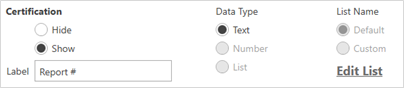 |
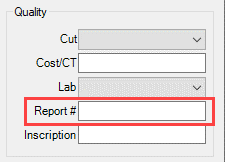 |
Some attributes will give you the option of changing Data Type. For example, Finish can either be a Text box or linked to a List.
| Wizard |
Stone Form |
 |
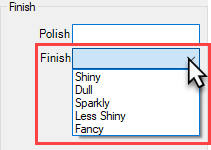 |
And some attributes are hardcoded to only accept Numbers.
| Wizard |
Stone Form |
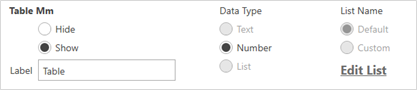 |
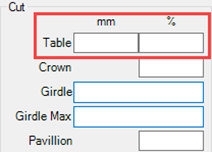 |