Credit card processing varies slightly based on your credit card processing company and the type of card reader.
The following video tutorials for taking credit cards at POS are available: Credit Card Processing Tutorial Videos
Generally, to accept a payment by credit card, use the following process allowing for those variances:
- Select Credit Card. The Credit Card Tender window will appear.
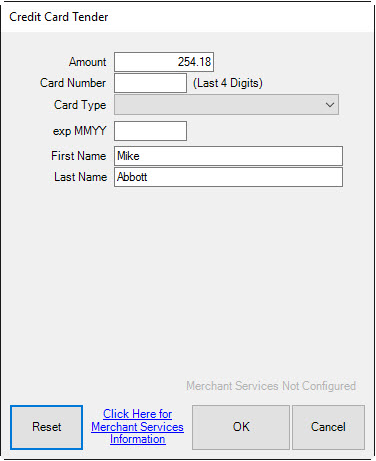
Fields and options in the Credit Card Tender window vary by system type, but might include:
|
Amount
|
The amount to be charged to the card. It will default to the sale amount.
|
|
Card Number
|
The credit card number.
|
|
Card Type
|
The kind of credit card: Visa, MasterCard, etc.
|
|
Exp MMDD
|
The expiration date of the card.
|
|
Name on Card
|
The name of the person on the credit card account.
|
|
Auth Code
|
The authorization code returned by the processing company.
|
|
Voice Authorized/Forced
|
Indicates that authorization was obtained on the phone or forced by the associate.
|
|
Reset
|
Allows you to clear the fields.
|
|
Click Here…
|
The Edge Support Team cannot assist with credit card processing issues. This link to the credit card processor for assistance.
|
|
OK
|
Allows you to continue with charging the sale to the card.
|
|
Cancel
|
Cancels the credit card transaction.
|
NOTE: Most of these fields will automatically populate when you slide or insert the card through the reader.
- The dollar amount required to satisfy the remaining balance of the purchase will automatically appear in the Amount field. Change the amount if necessary.
- Check the amount due and select OK. That tells The Edge to start interaction with the card reader. The reader will not begin until OK is pushed.
- When prompted to do so, swipe the credit card. For cards with an EMV chip, insert into it the chip reader. Alternatively, select the Manual Entry tab and process as described in the next article Processing Credit Cards Manually.
- If it was a debit transaction, when prompted, allow the customer to enter the PIN.
- Press OK on the keypad. The processor will obtain the card information and return to The Edge Credit Card window with the authorization code.
- Verify that tender as shown in the Tender area is complete.
- Select OK.
 Credit card choices are defined by a system list. See the section entitled Lists for information on editing this list.
Credit card choices are defined by a system list. See the section entitled Lists for information on editing this list.