The Edge allows you to place items on sale and, optionally, generate signage to be placed in the case to advertise each item. Sales can be started and ended at any time. Sign formats are customizable. For more information on signs, see Creating Sign Formats and Printing Signage.
Starting a Sale
To start a sale:
- Click Administrative > Start a Sale.

Fields and options in the Start a Sale window include:
| Item Filter |
Presents a standard item filter to aid in narrowing down results. |
| Discount |
The percentage discount to apply. |
| Sign Type |
The type of sign to generate for items put on sale. See Printing Signage for steps on printing these. |
| Sale Starts/Ends |
The dates this sale will run (optional). |
| Skip items already on sale |
If running multiple sales, items already on sale will not be affected by this new sale. |
| New Tags |
Defines whether to generate new inventory tags for items put on sale. |
- Click the Item Filter drop-down and enter criteria to find the items you wish to place on sale. When you go to start the sale, you will be presented with matching items and can check those you wish to include.
- Enter the Discount percentage.
- Optionally, if you want to generate signs, choose your sign format from the Sign Name drop-down. See Printing Signage for steps on printing these.
- Optionally, set Sale Starts and Ends dates. If you do not set these, the sale will start immediately and will not stop until you manually end it.
- Optionally, check Skip Items Already On Sale to bypass any item already included on another sale.
- Optionally, check New Tags to queue new tags to be printed.
- Click OK. A list of matching items will be presented. Check those included in this sale and click OK.
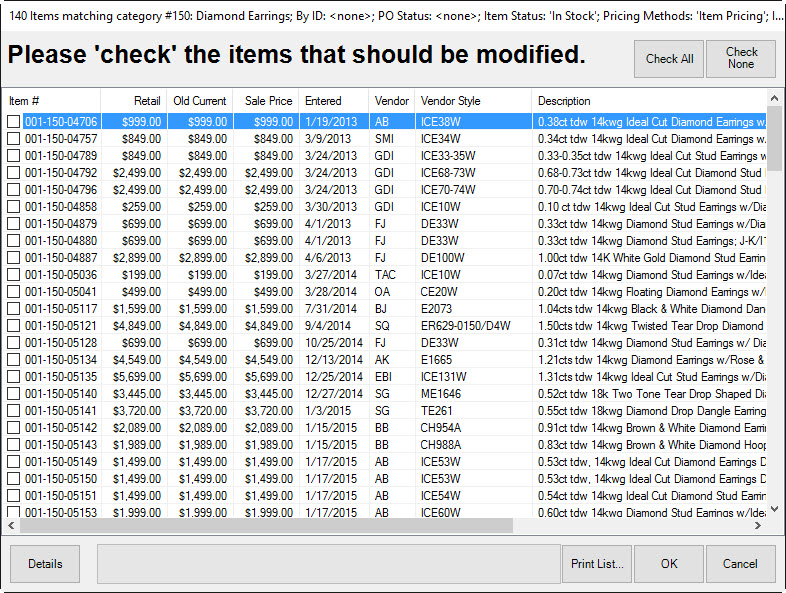
Ending a Sale
To end a sale:
- Click Administrative > End a Sale.
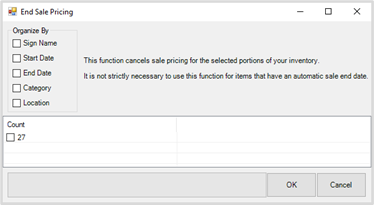
- When no Organized By options are specified it will simply list a count of ALL items currently on sale.
- Check one or more Organize By options to identify those items you wish to remove. In this example, we will organize by Sign Name.
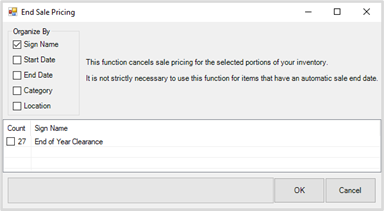
- Check the items you wish to remove and click OK to remove them from the sale.
NOTE: If you set an End Date for your sale, items will automatically ring up at their pre-sale price once the date expires regardless of whether you use End a Sale.