The default Edge categories come with preset details. You can view and modify these from the respective category’s Details tab.
To view a category’s details:
- Use Inventory > Categories > List to find and Edit the category you wish to view.
- Click on the Details tab.
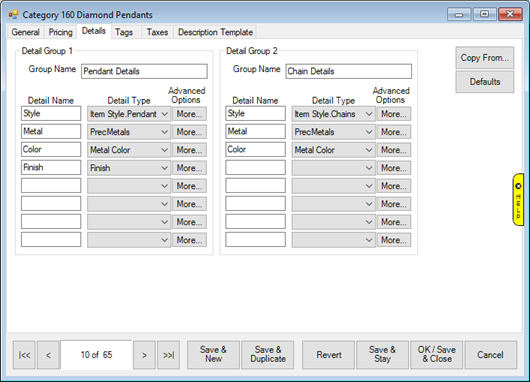
- Details can be split into two groups. This can be useful for items like pendants where you can have separate details for the pendant and chain.
- Each detail consists of a Detail Name, Detail Type, and More… button.
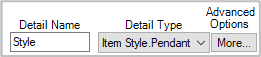
|
Detail Name
|
Label for this field on the item record
|
|
Detail Type
|
Defines what goes in this field; this can be setup to accept any text input, limited to numbers only, or linked to a predefined list of choices.
|
|
More…
|
Contains options that allow you to make the field required and link it to an internal storage field so it is searchable. See the Advanced Options section of this document for more information.
|
- When you view an item from this category the details appear in the lower left of the record.
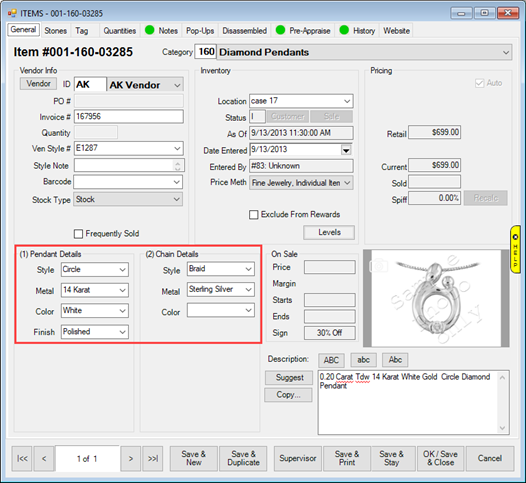
Notice Color is not filled in. This is because it is not a required field. If you want to make a detail required, see the Advanced Options section.
- See the next section for information on creating and working with details.