To manage repairs:
- Select Services > Find > Job. The Find Job filter with the General tab open will appear; it can be used to find Repairs, Custom Jobs, or both.
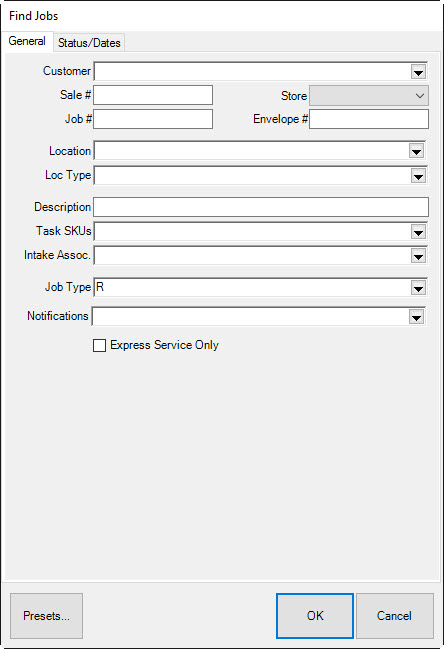
Fields and options in the General Tab of Find Jobs window include:
|
Sale #
|
Returns records with matching sale numbers.
|
|
Store #
|
Returns records with the matching store ID.
|
|
Job #
|
Returns records with the matching job number.
|
|
Envelope #
|
Returns records with matching envelope number.
|
|
Location
|
Returns records with the matching repair workstation.
|
|
Loc Type
|
Returns records with the matching location type.
|
|
Description
|
Returns records with matching phrase in the description.
|
|
Task SKU(s)
|
Returns records with a matching task SKU. You can select from a tree structure.
|
|
Intake Assoc
|
Returns records with matching intake associate.
|
|
Job Type
|
Returns records of type repair, custom job, assembled, or built.
|
- To filter by status or dates, select the Status/Dates tab.
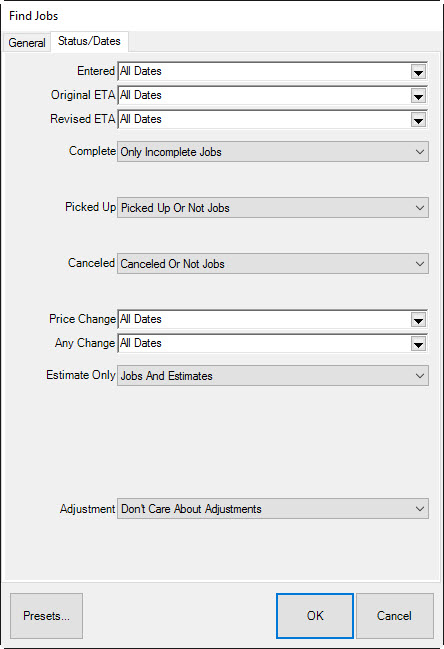
Fields and options in the Status/Dates tab of Find Repairs/Custom Jobs window include:
|
Entered
|
Returns records entered on this date or date range.
|
|
Original ETA
|
Returns records with matching original ETA date(s).
|
|
Revised ETA
|
Returns records with the matching revised ETA date(s).
|
|
Complete
|
Toggles between including only complete job, only incomplete jobs, or all jobs.
|
|
Cancelled
|
Toggles between including only cancelled jobs, only jobs that are not cancelled, or all jobs.
|
|
Any Change
|
Returns records that underwent any change to their record on this date(s).
|
|
Adjustment
|
Returns records with specified adjustment activity.
|
- Complete Find Repair/Custom Job fields as needed to retrieve the appropriate data.
- Select OK. A list of matching Repairs or Custom Jobs will appear.
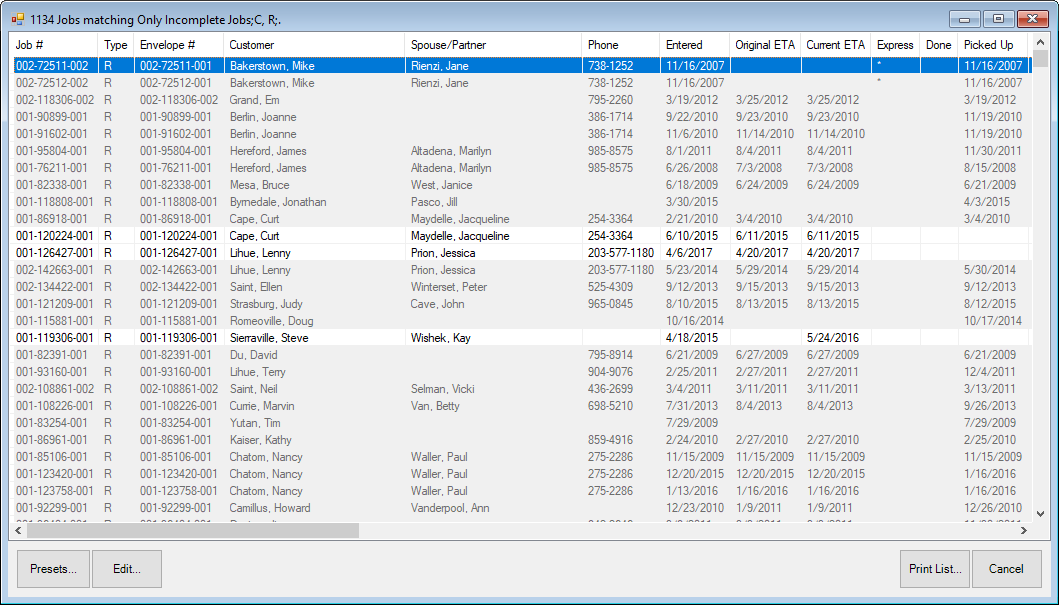
Fields in the Repairs/Custom Job list include:
|
Job #
|
The job intake transaction ID.
|
|
Type
|
The type of job it is: repair, custom, etc.
|
|
Envelope #
|
The number on the repair envelope.
|
|
Customer
|
The name of the customer who order the job.
|
|
Entered
|
The date the repair was taken.
|
|
Original ETA
|
The original estimated time of arrival.
|
|
Current ETA
|
The current estimated time of arrival.
|
|
Location
|
The location within the job process of the item.
|
|
Express
|
Whether the job was considered an express job.
|
|
Done
|
When the repair was completed.
|
|
Picked Up
|
When the repaired item was picked up.
|
|
Intake Associate
|
The associate who originally took the order.
|
|
Description
|
A description of the item.
|
- Select or double-click on a specific line for more information to edit the Repair.
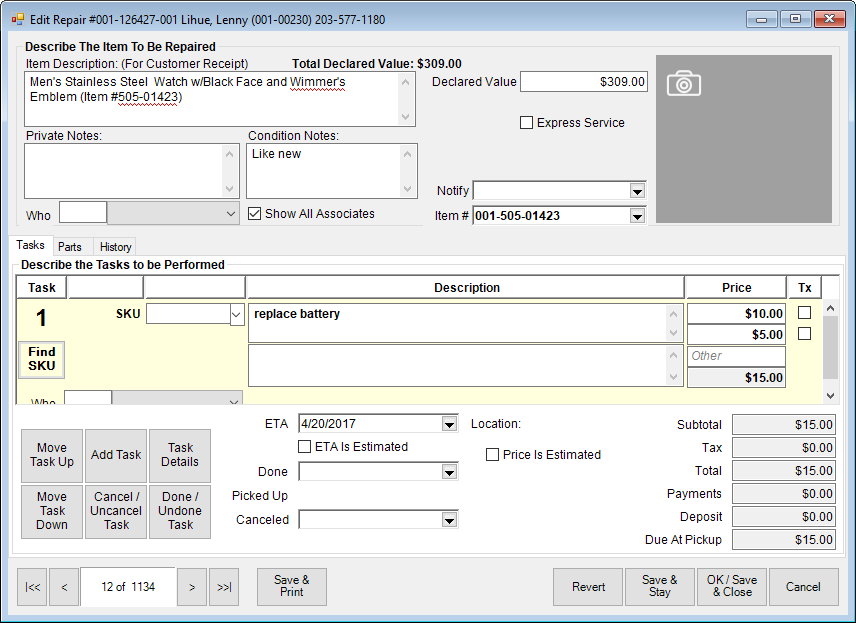
- Make changes as needed.
- Select OK/Save & Close.
Notice that these fields are very similar to the Repair Intake or Custom Job Intake window. See the section entitled Repair Intake or Custom Job Intake for more information about these windows.