Compare all sales activity (each receipt) to the activity in your former system. Be sure to verify a few sales with multiple items and ensure all the items are represented correctly.
To verify your converted Sales Activity, you'll first need to pull up your customer.
 For detailed steps on finding customers in Edge, please refer back to the previous article named Customer Data: Verify Customer Records
For detailed steps on finding customers in Edge, please refer back to the previous article named Customer Data: Verify Customer Records
- Select the Activity tab on the open customer record,
- Click a line to highlight a sale.
- Select See Sale.
NOTE: It may be helpful to use the filter checkboxes. For example, choose Merchandise to see only sales with sold inventory items.
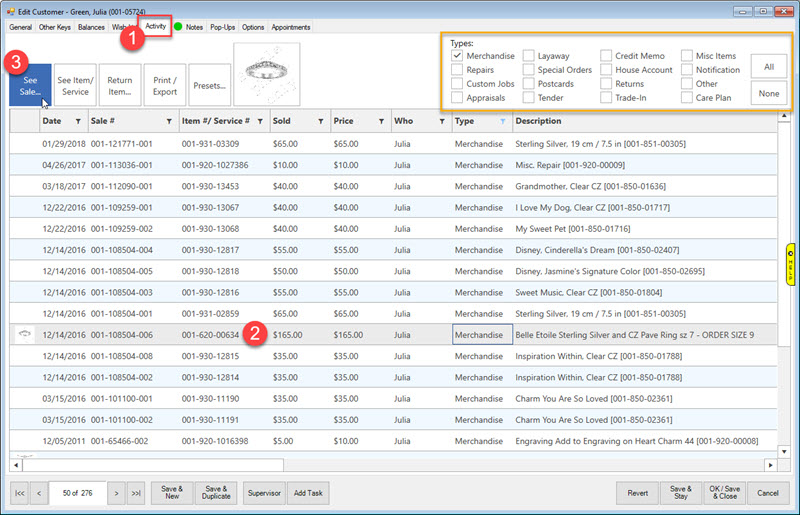
Sale (Receipt) Example
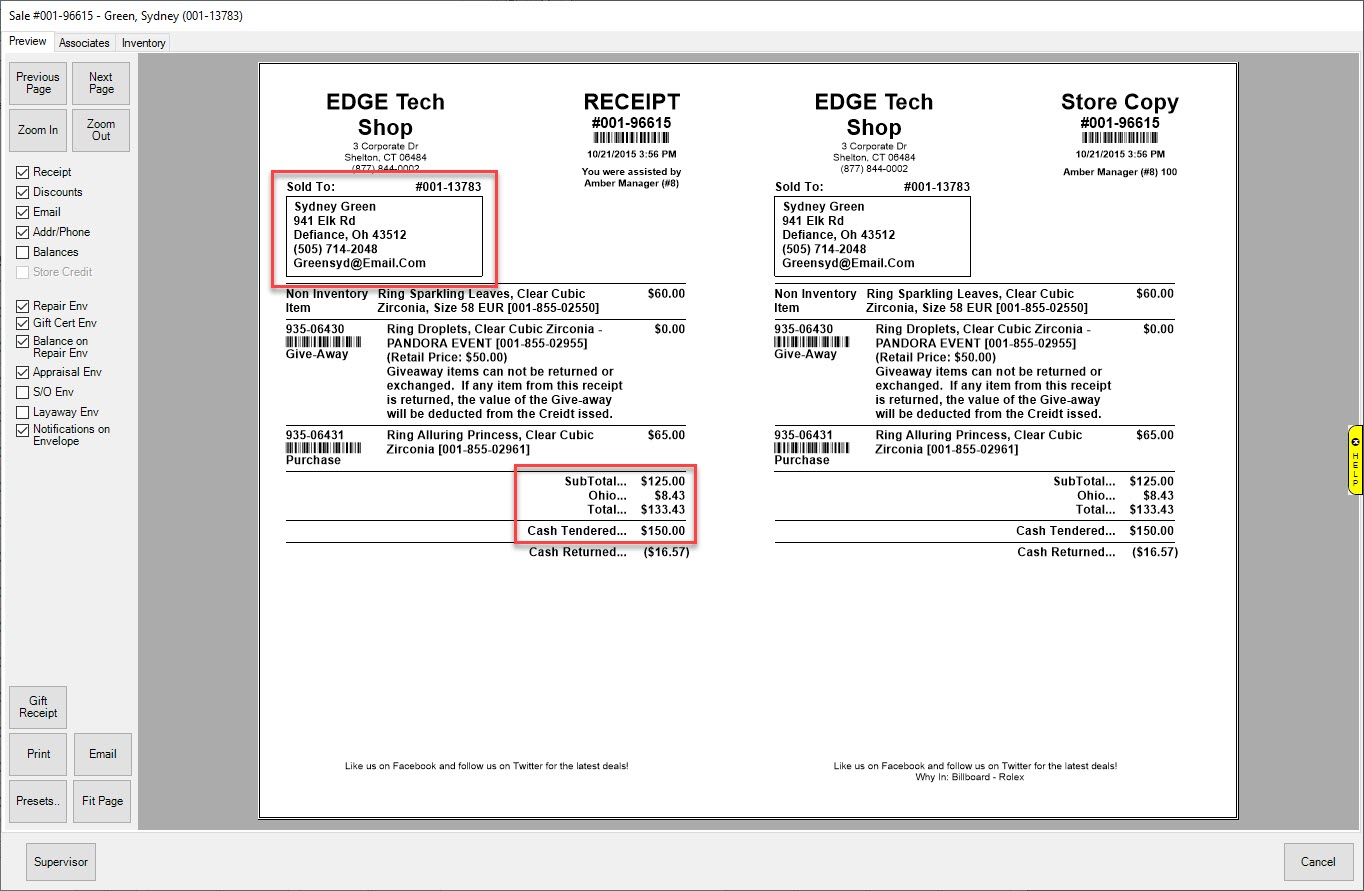
To continue through the checklist, visit the next article named Verify Vendors, Inventory Item Records, and Item Details: Vendors.