For 10 bulk items, spot check item details by double-clicking or clicking Edit.
To locate and verify your Bulk Items:
- At the top of your Edge screen, navigate to Inventory tab.
- Click on Items.
- Then click the Find option.
- Navigate to the Type & Status tab.
- Under Pricing Methods:
• Uncheck Item Pricing
• Check UPC/SKU
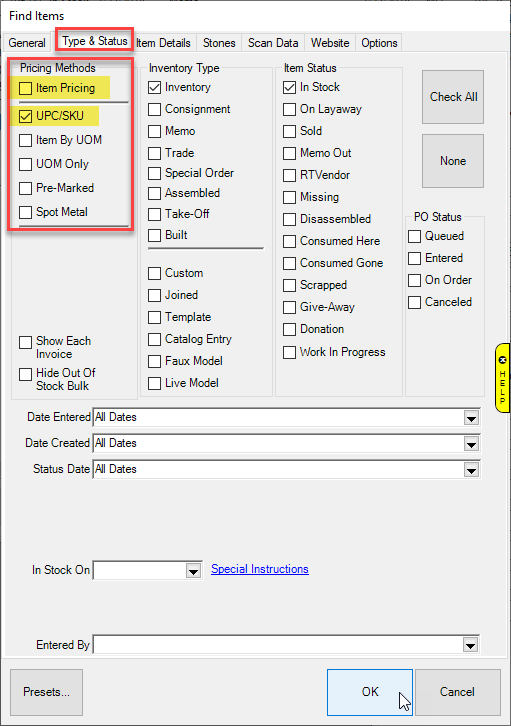
- Click OK to generate your list of items.
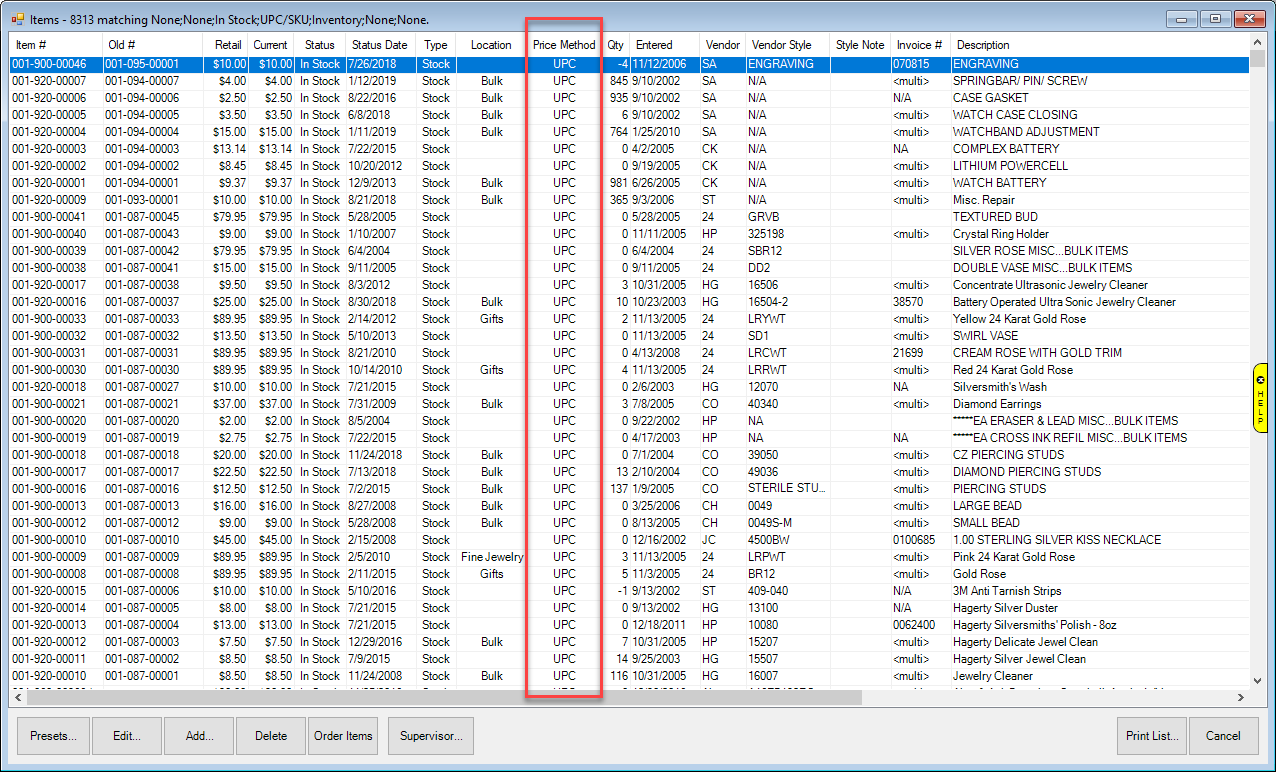
- Highlight an item record and double-click or click Edit to open the record.
- On the General tab, begin verifying the information showing is correct.
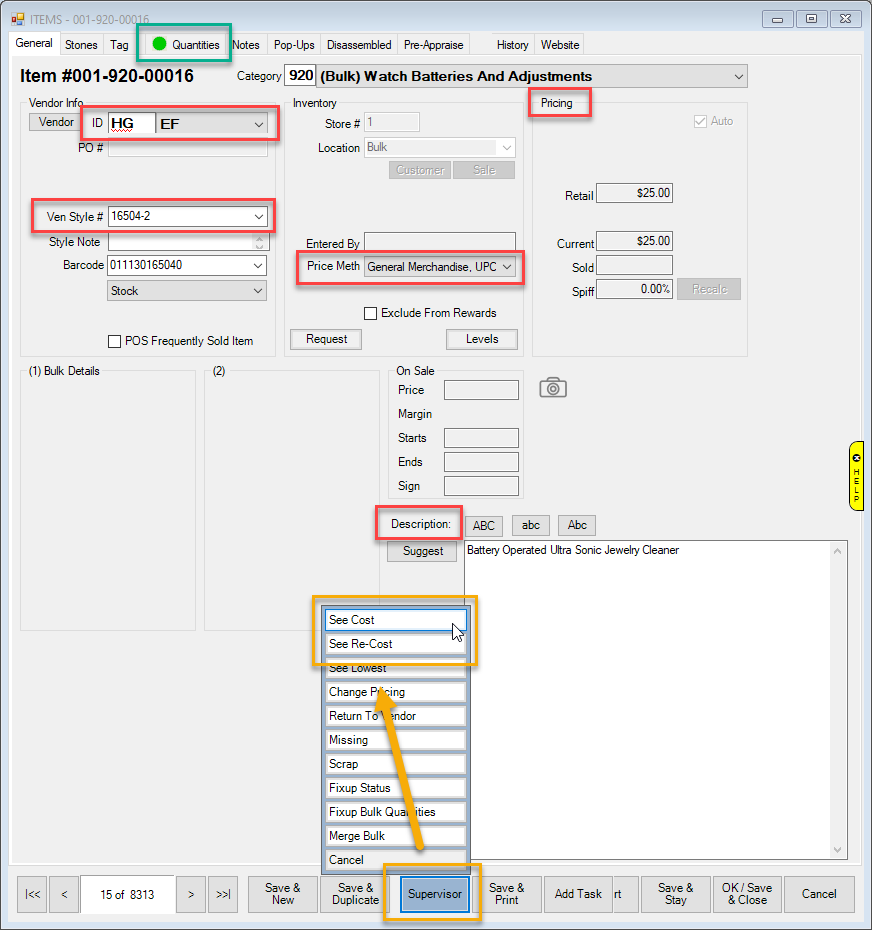
Example of how Pricing changes with the options See Cost and See Re-Cost selected from the Supervisor menu
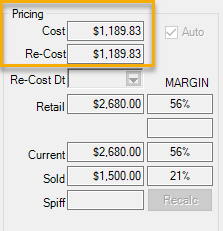
- Visit the Quantities tab to verify quantity in-stock. Click on the most recent quantity record and double click to open the record.
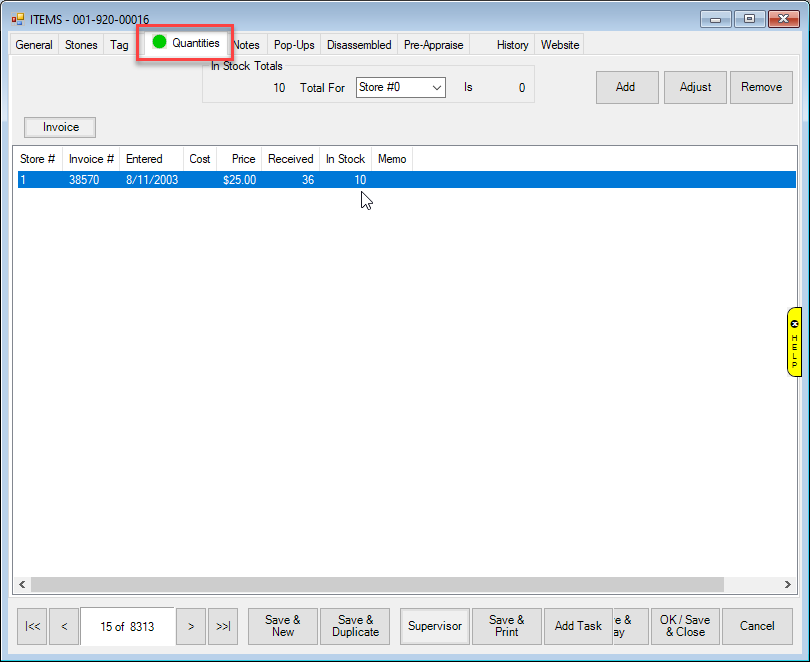
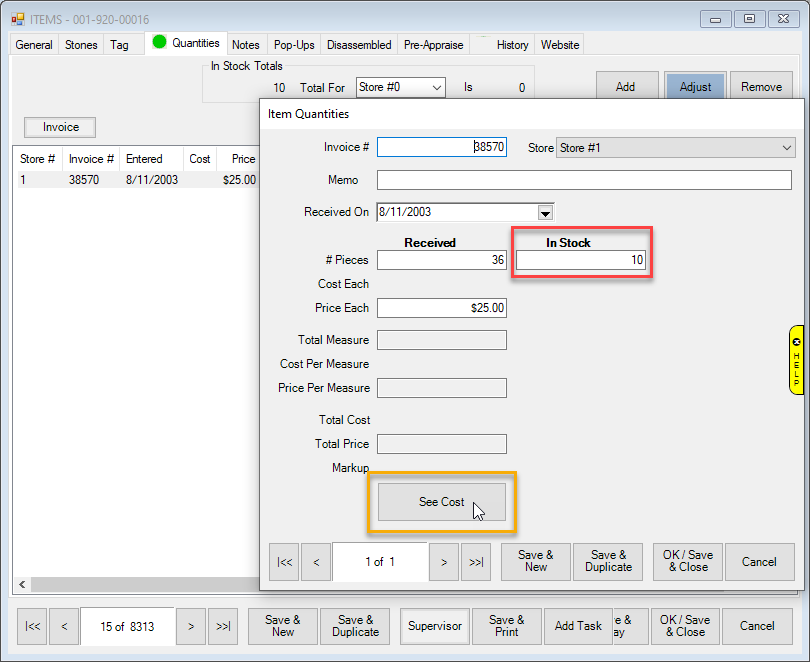
Click See Cost to reveal the hidden cost fields.
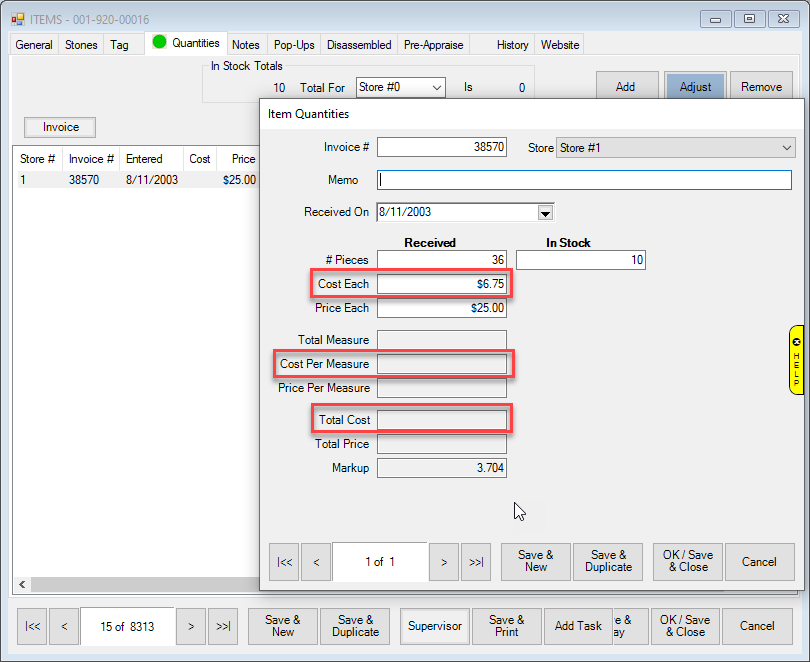
Continue through the checklist by visiting the next article, POS: Verify Customers.